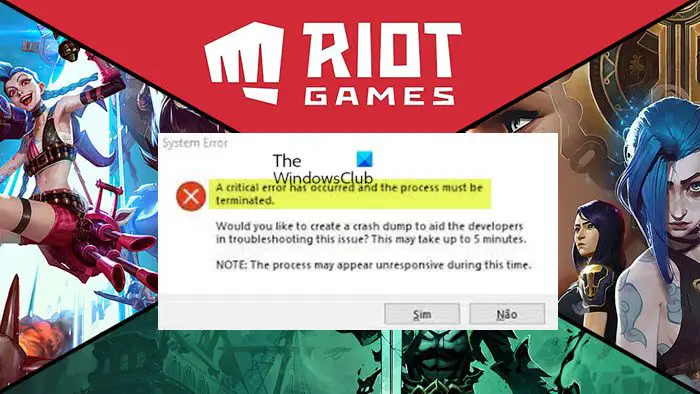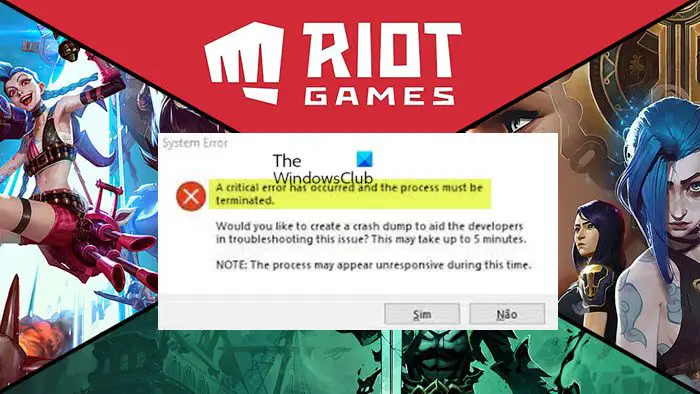What is a critical system error?
A critical error is a serious computer error that forces the program to stop and it becomes impossible for the running program, operating system or software to continue working normally. This error might cause the computer to reboot or freeze. When this system error is triggered on your gaming computer, a an error prompt with the following full message is displayed:
What is a Windows crash dump?
A system crash (also known as a “bug check” or a “Stop error”) occurs when Windows can’t run correctly. The dump file that is produced from this event is called a system crash dump. They can hog gigabytes of hard drive storage. Windows only automatically delete crash dump files when HDD space is limited. However, users can also erase crash dumps with cleanup utilities. Would you like to create a crash dump to aid the developers in troubleshooting this issue? This may take up to 5 minutes. NOTE: The process may appaer unresponsive during this time. Investigations reveal the following are the most common culprit of this error;
Overclocked CPU or GPUMSI Afterburner and RivatunerGame Launch SettingsOutdated Display DriversInsufficient Permissions
Read: Valorant Crashing Mid Game or on Startup
A critical error has occurred and the process must be terminated Riot game error
If you are getting the A critical error has occurred and the process must be terminated when you start or while playing any Riot games like VALORANT, War or Warships or League of Legends on your Windows 11/10 system, you can try our recommended fixes below in no particular order to resolve the issue and get back to playing your favorite game on your rig. Let’s see the description of the listed solutions.
1] Run the game with admin privilege
Some affected PC gamers reported that every other thing being equal, they were able to resolve the A critical error has occurred and the process must be terminated issue on their Windows 11/10 gaming system by simply running the game as an administrator but make sure the VGC service is started and set as Automatic Startup Type prior to the task.
2] Change game settings
The issue in highlight can also be resolve by altering the game launch settings stored in the GameSettings.ini file in the Valorant or League of Legends directory as the case may be. Essentially, the file stores your basic configuration that is to be used whenever you launch the game on your PC. To change game launch settings, do the following:
Press Windows key + R to invoke the Run dialog.In the Run dialog box, type environment variable below and hit Enter.
In the File Explorer window that opens, click the up facing arrow to go back a step.Now, double-click the Local folder.Next, navigate to ShooterGame > Saved > Config > WindowsClient directory.Next, open up the GameUserSettings.ini file with any Text Editor.In the open file, change the value of DefaultMonitorIndex from 0 to -1.After that, change the LastConfirmedMonitorIndex value from 0 to -1.Save the changes and close the file.
See if the issue is resolved when you launch or while playing the game. Otherwise, try the next solution. Read: Fix RADS Error on League of Legends on Windows PC
3] Remove the Config and Logs Folders
Another viable solution to this Riot Games-specific issue you are currently facing is deleting the Config and Logs folders within the LoL or Valorant folder. To perform this task, do the following:
Press Windows key + E to open File Explorer.Navigate to the default directory path below:
At the location, open the game folder and delete the mentioned folders.Exit File Explorer.
4] Update graphics adapter driver
Depending on the GPU in use AMD or NVIDIA, this solution simply requires you to make use of the AMD Radeon software or the GeForce Experience app installed for NVIDIA graphic cards and update your graphics adapter driver on your Windows 11/10 gaming rig. Read: Fix Valorant Graphics Driver Crashed error on Windows PC
5] Revert overclocking (if applicable)
This solution requires you stop overclocking your CPU or GPU. So, if you have overclocked your PC, you can simply reverse the change depending on the overclocking software in use like MSI Afterburner and Rivatuner. Generally, launch the software and look for the option to stop the overclocking or simply uninstall the software altogether. Once done, restart your computer and see if the issue is resolved. Otherwise, proceed with the next solution.
6] Reinstall the game
If youre still encountering the error, this possible solution simply requires you to download and then run the Hextech Repair Tool. Once you download and install the tool, run the tool with administrative privileges, then follow the on-screen instructions to repair/reinstall the LoL game. Alternatively, you ca use a third-party software uninstaller to uninstall the game, and then proceed to the official Riot Games website and redownload and install the latest version of the game. Afterwards, check if the problem persists. If so, proceed with the next solution.
7] Update BIOS
At this point, if the issue you’re currently facing is still unresolved on your Windows 11/10 gaming device, then you can try updating the BIOS and firmware on your system. Using tools from OEMs is the easiest way to do so. All OEM manufacturers have utilities that help you easily update, BIOS, firmware, and drivers. Search for yours and download it from the official site only. This is the safest way to update the BIOS.
If you own a Dell laptop you can head over to Dell.com, or you could use Dell Update Utility.ASUS users can download the MyASUS BIOS update utility from the Microsoft Store.ACER users can go here. Enter your Serial Number/SNID or search for your product by Model, select BIOS/Firmware, and click the Download link for the file you want to download.Lenovo users can use the Lenovo System Update Tool.HP users can use the bundled HP Support Assistant.
Hope this helps!
Why does my computer say critical process died?
The critical process died issue is basically caused when a critical component of Windows detects that data has been modified when it should not have been. This element could be a bad driver, a memory error, etc. Most of the time, this error occurs all of a sudden when users are working on their PCs.