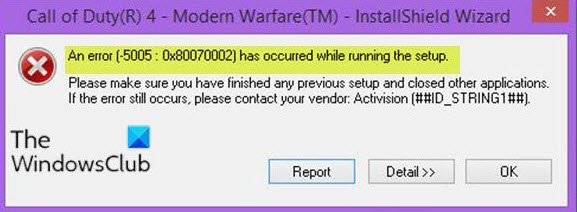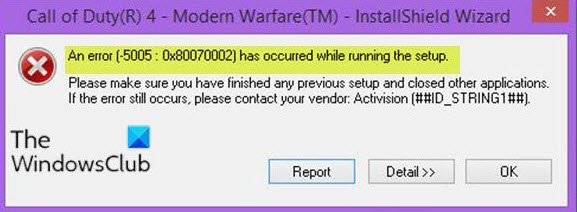Depending on the program, when you encounter this issue, you’ll receive the following similar error message; You may encounter this error due to residual files from the previous uninstallation process of the program or the program is still fully installed on your Windows 10 computer and you’re trying to install the same program. Also, the error can occur due to a botched software install/uninstall process – which means the software in question was not previously completely installed/unistalled.
Error [-5005 : 0x80070002] occurred while running the setup
If you’re faced with this issue, you can try our recommended solutions below in no particular order and see if that helps to resolve the issue. Let’s take a look at the description of the process involved concerning each of the listed solutions.
1] Run the Program Install and Uninstall Troubleshooter
This solution requires you to run the Program Install and Uninstall Troubleshooter from Microsoft and see if the issue is resolved. The Program Install and Uninstall troubleshooter helps you automatically repair issues when you’re blocked from installing or removing programs. It also fixes corrupted registry keys.
2] Use third-party software uninstaller
The Windows 10 Programs and Features applet sometimes can be inefficient in removing software from your device – in some cases even though software has been successfully uninstalled, there are still residual files that are leftover on your machine and these can cause conflicts. In cases like this, it’s better to use a third-party software uninstaller as they do a thorough job of removing software from a Windows 10 computer.
3] Install/Uninstall the program in Clean Boot state
Conflicts can occur during your software installation/uninstallation. In which case, you can perform a Clean Boot of your Windows 10 device and then retry the software installation or uninstallation. Read: Fix Error 0x80070002 when adding Windows Features
4] Download and run the program installer
This solution simply requires you to download the full version of the program in question and begin the installation procedure. At some point during the installation, it will detect that the program already resides on the computer and it will prompt the user to uninstall the program. Select Yes to that option. The new program will then be installed properly, and then it can be uninstalled.
5] Uninstall program via Registry Editor
This solution requires you to uninstall the program via the Registry. This is an invasive method; so be sure to back up the registry or create a system restore point as necessary precautionary measures. Hope something helps!