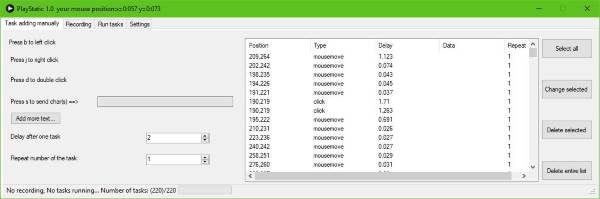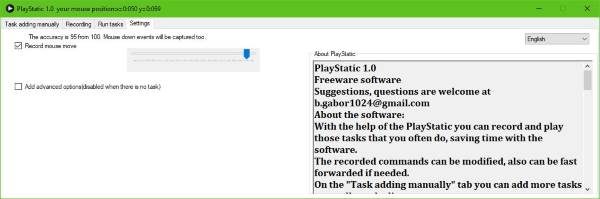At this moment we can say for sure that automating this boring process is possible with a software known as PlayStatic. It’s a macro recorder that is capable of recording your mouse and keyboard actions in a bid to simplify your job. The software in its current form is very easy to use, which is quite surprising.
Automate repetitive computer work
PlayStatic for Windows PC
The first thing you’ll realize is how lightweight the software is, and how simple it looks. There’s really not that much going on where the user interface is concerned, and that’s great for not turning away newcomers. When we look at the primary window, it has four tabs that are designed to create tasks manually and automatically. They are also good for configuring settings and running jobs with relative ease. Users should bear in mind that a task does not mean running full micro, but instead just a single step. What it means, then, is that a single micro is created out of several steps, so it’s not extremely efficient, but it works. When it comes down to manually creating a task, one only has to set up the macro with mouse movement by using the keyboard. We’ve come to realize that the PlayStatic is unable to recognize double right-click and wheel click. In truth, any special mouse action you may be thinking of using just won’t work here. To mimic the left, right, and double click of the mouse by using the keyboard, just press the letters shown in the window. This is great for when your mouse is not working properly, and you’re too broke to purchase a new one. The option is also there to set a delay for a single task in seconds, then tell the software the amount of time it must repeat everything located on the list. Again, this is ideal for anyone with a mouse that isn’t working as it should. However, bear in mind that doing this is not good enough to replace your mouse altogether. The easy way OK, so manual might sound a bit confusing, right? We agree. That’s why the creators have designed an automatic mode. In this mode, the user only needs to press a single button to begin the recording and set up an entire macro by using just the mouse. You can stop everything by just pressing a button on the mouse or the Esc key on the keyboard. The Settings
Now, the settings area is very simple to understand from our point of view. You can decide if you want to record mouse movements and even the accuracy of which you want this to be done. You can even set PlayStatic to automatic startup with Windows, but this is something we won’t be recommending. Overall, this software is not for everyone due to its complexity. However, if you’re an advanced computer user who is having mouse problems, then go on ahead and give it a shot. Download PlayStatic right here for free.