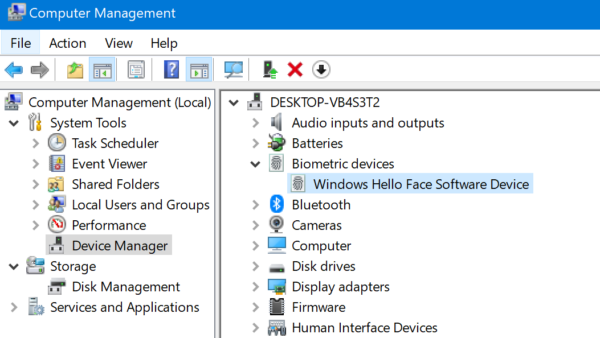Windows Hello was released with the initial release of Windows 10 and is getting better with each update to the operating system. However, to make the login process faster, the operating system unlocks the computer as soon as it detects the correct biometric input. But this feature might not be liked by everyone. This is so because the lock screen provides a good amount of at-a-glance information without much hassle and that too with attractive backgrounds from Bing. However, there is a way by which one can disable this feature and keep the user on the lock screen even when the user is authenticated to login to their device.
Automatically dismiss the lock screen if Windows recognizes your face
First, you need to check if your device supports Windows Hello. To do that, right-click on This PC. Select Manage. It will open the Computer Manager. On the middle panel, check if you have a list item called Biometric Devices.
If you do, your computer supports Windows Hello otherwise it does not. Now, if it does and you wish to enable or disable the automatic dismissal of Lock Screen if Windows recognizes your face open Windows Settings. Navigate to the following path: Accounts > Sign-in options. Select the respective option of your Windows Hello authentication method. There will be a toggle that says: Automatically dismiss the lock screen if Windows recognizes your face.
If you turn that Off, Windows 10 will no longer unlock your screen as soon as you are authenticated. And if you turn that On, Windows 10 will unlock your screen as soon as you are authenticated. Next, we will see what you can do if this Automatically dismiss the lock screen if Windows recognizes your face feature is NOT working on Windows 11/10.