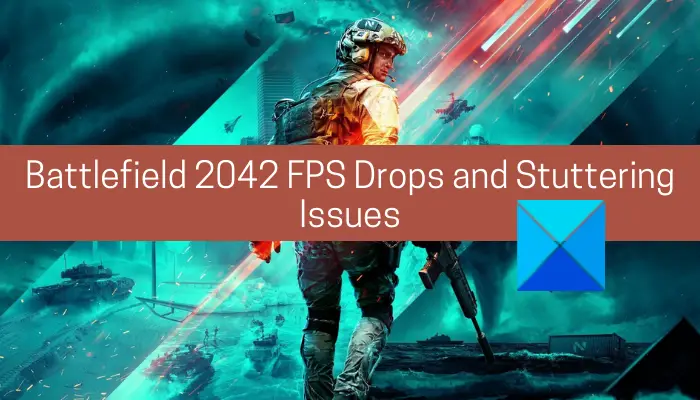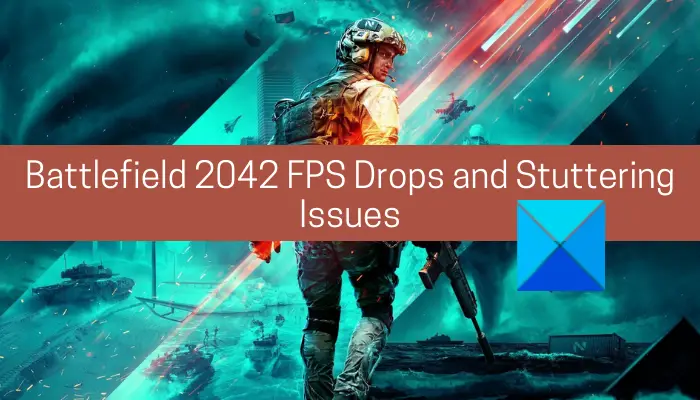Before the fixes, let us try and understand that may cause low FPS and stuttering issues with the Battlefield 2042 game.
What can cause FPS drops and stuttering on Battlefield 2042?
Here are the possible reasons due to which you might experience FPS drops and stutters on Battlefield 2042:
Outdated or faulty GPU drivers are most likely to cause performance issues with your game. So, you should make sure that you have up-to-date graphics drivers on your PC.If you enabled the in-game overlays function in voice chat or graphics applications, it may trigger compatibility issues and other performance issues with the game. If the scenario applies, you can try disabling it to fix the problem.The corrupted cache files associated with the game can also cause issues and deteriorate the gaming performance. In that case, you should be able to fix the problem by deleting the game cache.Your default in-game settings can also performance issues with the game. So, try adjusting your -in-game graphics configurations and see what works the best for you.
Why is my PC FPS stuttering?
The game stuttering issues with FPS drops can be caused if your system doesn’t meet the minimum requirements to play a specific game. On the other hand, it can also be a result of outdated graphics drivers, poor internet connection, conflicting background applications, and more. You can try changing your graphics card settings, updating all your graphics and other drivers, running an SFC scan to fix system corruption, etc.
How do I fix FPS drops and stutters?
You can fix FPS drop and stutter by making sure your PC meets the minimum requirement to play the concerned game smoothly. Apart from that, you also have to make sure that you have up-to-date graphics drivers. Try adjusting in-game graphics settings to check what works the best for you. In the case of Battlefield 2042, we have discussed the detailed fixes below; so checkout!
Battlefield 2042 FPS Drops and Stuttering Issues on PC
Here are the solutions to fix FPS drops and stuttering issues on Battlefield 2042 on your Windows 11/10 PC: Let us elaborate on the above solutions now.
1] Enable game mode on Windows
There is a dedicated Game Mode feature on the latest Windows that prioritize your gaming experience. This feature basically deactivates all the unessential background activities and helps in boosting in-game FPS. So, if you are dealing with FPS drops on Battlefield 2042, try enabling Game Mode and see if the issue is fixed. Here are the steps to enable Game Mode on Windows 11/10: If this doesn’t fix the problem, we have some other solutions that will help you fix the problem. Read: Gaming Lag & Low FPS in games all of a sudden with good computer.
2] Disable In-Game Overlays
If you have enabled overlays in your voice chat or graphics application to improve the gaming experience, it might do the opposite and cause compatibility or some other issues. So, you can try disabling the overlays to fix the problem. On Discord, you can disable in-game overlays using the following steps: For Twitch users, here are the steps to disable in-game overlay: Try launching Battlefield 2042 and see if the problem is fixed now. See: Games crashing after upgrading to the latest version in Windows.
3] Update your graphics driver
FPS drops, stuttering issues, and other issues with your games are often triggered due to out-of-date or faulty graphics drivers. If you don’t remember updating your graphics drivers in a long while, you must make sure that you have up-to-date graphics drivers. The easiest way to update your GPU drivers is to use the Windows 11 Settings app. You can launch the Settings app using Windows + I hotkey. Then, move to the Windows Update tab and go to the Advanced options > Optional Updates section. Here, you will see available updates for your graphics drivers. Simply select each of them and download and install them. Other ways to update graphics drivers are via the official website of the device manufacturer and using third-party driver update software. After updating your graphics drivers, reboot your PC and launch the game. This should fix the stuttering or FPS drops issues in case your GPU drivers were at fault. Read: Mouse Pointer lags, stutters or freezes on Windows 11/10.
4] Enable hardware-accelerated GPU scheduling
In case you are the latest version of Windows and a Geforce 10 series or later/ Radeon 5600 or 5700 series GPU card with an up-to-date driver, you can try enabling this handy feature called hardware-accelerated GPU scheduling. This feature basically gives a performance boost to your game. Here is how to enable this function: Fix: Fix Battlefield 2042 DirectX Errors.
5] Verify the integrity of game files (for Steam users)
You are likely to experience stutters and FPS drops with your game if your game files are broken, damaged, or missing. The good thing is in case you have purchased and downloaded the game via Steam, you can use its native feature to check the integrity of Battlefield 2042’s game. Here are the steps to do that: Read: Bloodhunt crashing, stuttering, or lagging on PC.
6] Clear the cache for the game
If the above methods didn’t work for you, you can try deleting the cache for the Battlefield 2042 game. You are likely to experience stuttering issues and FPS drops with your game if you are dealing with the bad or corrupted game cache. In that case, clearing the game cache should fix the problem. Here are the steps to do that: Try launching the game now and see if it helps you fix the problem. Read: COD Warzone Lagging or having FPS Drops on Windows PC.
7] Change in-game settings
In some instances, the default in-game settings may not help you get the best performance out of your game. So, you can try adjusting the in-game graphics (Display) settings and analyze which one suits you the best. For example, try disabling the Future frame rendering and Vertical sync features and see if works for you. Likewise, you can adjust Mesh Quality, Effects Quality, Terrain Quality, and more and see what works best for you. That’s it! Now read: Fix Far Cry 6 Stuttering issue on Windows PC.