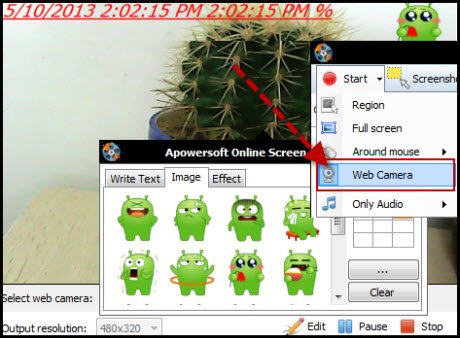Free Online Screen Recorder
Once you visit the website and click on the Start Recording button, a JavaScript will be installed. The standard settings are created in such a way that WMV videos, is the default output. This video format is highly versatile and can be used in a vast amount of environments, such as YouTube, etc. Of course, this free screen recorder can also create any other kind of video files that you might need, such as AVI, MP4, FLV, MKV, and even SWF files. Many other file formats are supported as well, and the settings allow you maximum flexibility, ranging from lossless conversions, down to minimal space requirements for the final video. But wait – what were those two methods for the webcam capture that we talked about earlier?
Capture Choose full screen or region only
With the first method to record your screen, you can choose any region of your screen. This region will then be captured to the final video – optionally together with your live audio track. Here, it should be noted that this screen recording tool allows you to take any region of the screen as input area, and not just the full screen, which by the way, is also included as an option. The Apowersoft Online Screen Recorder is, therefore, a lot more versatile than, say, Windows Live Movie Maker. The area to record does not even need to be constant at all times. This tool can even capture the screen around your mouse, such that you can navigate dynamically to any area of your screen that you want to show to your audience.
Capture Web Camera activity
In addition to the first method, you can also choose your web camera as the input device. In this case, the screen recorder will be used for capturing webcam activity. You can freely choose any output resolution that seems suitable, such as the full webcam resolution – if you are interested in recording a lossless video. Another possibility would be to choose half the resolution of your webcam. By compressing both the width and the height of the video in half, the size of the video file will actually shrink to a quarter of its size! This way, you can easily create videos that are small enough to be used as a convenient email-attachments.
Using these two methods, this free screen recorder also allows you to create wonderful picture-in-picture videos. It also offers an even broader range of functionality, such as creating scheduled tasks. Apowersoft Online Screen Recorder appears to be superior to other similar free tools, with its support for a lot more file types, as well as many essential features that are simply missing in others. The output file quality is good too.
Apowersoft Online Screen Recorder free download
If you need a free screen recording tool, you can visit the Apowersoft Online Screen Recorder home page.
How do I record my screen and use webcam at the same time?
There are many tools available in the market to record your screen and use a webcam at the same time. For example, you can use the Apowersoft Online Screen Recorder. It is freeware, and you can use it on Windows 11 as well as Windows 10. Whether you need to record the full screen, a part of your screen, or the webcam simultaneously, you can do everything with the help of this tool.
How do I record my screen fullscreen?
To record the entire screen, you have several options in your hands. For instance, you can use the Apowersoft Online Screen Recorder, SnagIt, Xbox Game Bar, etc. For your information, the first two options are third-party tools, whereas the third option is free for Windows 11 and Windows 10.