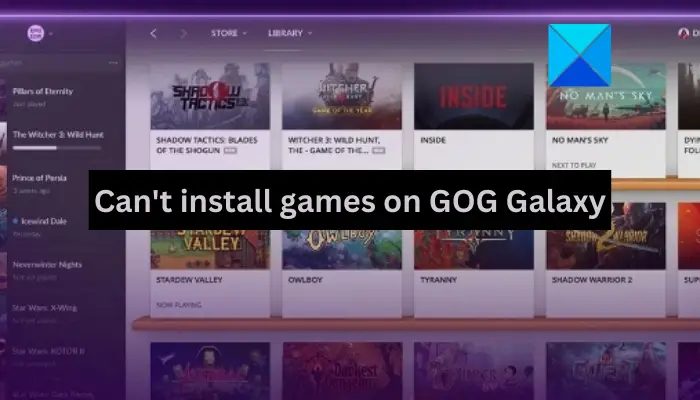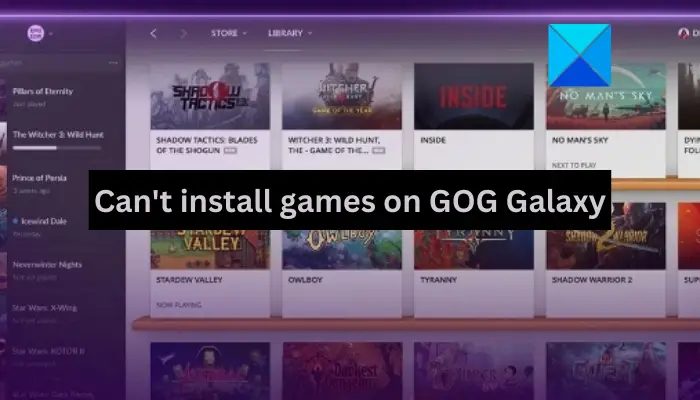Now, this issue might occur if you don’t have enough free disk space to download and save the game. Also, if your internet connection is weak, the game won’t install. Apart from that, third-party antivirus and firewall interference can be another reason that you can’t install games on GOG Galaxy. If you are also facing the same problem, we got you covered. You can follow the solutions we have mentioned and install GOG games without any issues.
Can’t install games on GOG Galaxy
If you are unable to install games on GOG Galaxy on your PC, use the below fixes to resolve the issue:
1] Make sure you have enough disk space to install new games
If you are unable to download and install a game on GOG Galaxy or the installation failed, ensure that your hard drive has enough space to save the game. In case your hard drive where you are installing the game is full or has very less empty space, the game won’t install. Most of the game files are large in size. So, you need to have enough free space to download and install a new game on GOG. You can check the storage space requirement of the game in question and make sure that your system fulfills the requirement. In case there is not sufficient storage space on your hard drive, you can clean up the drive. To do that, use the Disk Cleanup tool that comes with Windows. Here’s how After cleaning up disk space, check if you are able to download and install games on GOG or not. If not, there must be some other underlying cause for the problem at hand. So, you can use the next potential fix to resolve the problem.
2] Check your internet connection
You need an active and stable internet connection to download and install games on GOG or any other platform. If there is an internet connectivity issue, the installation of the game is likely to fail. Most online video games are heavy in size and they require fast and active internet. So, ensure that you are connected to a stable and reliable internet connection that can download the required game files. Here are some tips you can follow to optimize your internet connection:
Check the internet speed and make sure it is good enough to install games.Reboot your router or perform a power cycle on your router to fix connectivity issues if any.Try switching to a wired connection as it is more reliable for gaming as per gamers.
If your internet is working fine, use the next fix. Tip: Fix GOG Galaxy Launcher Out of disk space error on Windows PC.
3] Use the Verify/Repair option
If the installation of a game has failed with an Installation failed error, you can verify and repair the installation and then retry installing it. The GOG Galaxy offers a dedicated Verify/Repair option to do that. Here’s how:
4] Remove the Galaxy.db file
Galaxy.db is GOG Galaxy’s database file. If it is corrupted, it will cause issues like installation failure. Hence, you can try deleting the Galaxy.db file and then see if you are able to install your games. Upon deleting it, GOG Galaxy will reset the file and generate a new one. You can also create a backup of this file just to be on the safer side. To delete the Galaxy.db file, follow the below steps:
Firstly, close GOG Galaxy and make sure no related process is running in the background.Now, press Win+E to open File Explorer and navigate to the GOG Storage subfolder. You are most likely to find it at the below location:C:\ProgramData\GOG.com\Galaxy\StorageAfter that, in the above folder, select the galaxy.db file and delete it.Finally, you can reopen GOG Galaxy and check whether or not you can install the games.
This method has worked as confirmed by several affected users on various forums. But, if it doesn’t work for you, use some other fix. Read: GOG game gone, not displaying or disappeared from GOG GALAXY.
5] Disable third-party antivirus/ firewall
The issue at hand could be caused if your antivirus or firewall is blocking GOG Galaxy from working as intended. As a result, the game installation is failing. Hence, you can try disabling your antivirus and firewall temporarily and then see if the problem is resolved. If yes, you can be sure that your security program is the main culprit that you can’t install games on GOG Galaxy. To permanently resolve this issue, you can add an exception for GOG Galaxy in your antivirus and firewall. Open the settings on your antivirus and go to the Exceptions configurations. After that, add the following executables to the exception list: Once done, restart GOG Galaxy and then install your games without any issues. If this scenario is not applicable to you, apply the next fix.
6] Change the Security settings for the GOG Galaxy folder
As per many users, changing the security settings for the GOG Galaxy folder has helped them fix the issue. You can also try doing the same and see if you can install the games successfully or not. Here’s how to do that: See: How to rollback GOG Galaxy game to previous version?
7] Reinstall GOG Galaxy
If none of the above solutions worked for you, there is a possibility that the GOG gaming client is not installed properly or is corrupted. And, that is why you are unable to install games. Hence, in that case, you can reinstall the GOG Galaxy application and check if the problem is resolved. To reinstall GOG Galaxy, you need to uninstall it completely from your PC. You can uninstall GOG Galaxy using the Settings app. Open the Settings app, go to Apps, and click on the Installed apps option. Now, select the GOG Galaxy app, press the three-dot button, and choose the Uninstall option. Follow the prompted instructions and complete the process. When done, go to the following location and delete all the files: Also, delete other residual and leftover files of GOG Galaxy in other locations. If the above folders are hidden, go to the View menu in File Explorer and select the Show > Hidden items option. Once done, you can download the latest version of GOG Galaxy and then install it on your system.
8] Try installing GOG games through the browser
GOG provides two download options to install your favorite games. One is the one where you can use the GOG Galaxy application for downloading and installing the games and related updates. The second option is to download games through a web browser as a standalone installer. As the first method is not working for you, try using the standalone installer option to install your games. You can go to the official website of GOG and log in to the website with your registered account. After that, choose the game you want to install, click on DOWNLOAD OFFLINE BACKUP GAME INSTALLERS, and download the setup files for your game. You can then run the setup file on your computer and follow the onscreen steps to install the game. Hopefully, this method will work for you if none of the above-listed solutions worked for you.
How do I manually install a GOG game?
To install a GOG game on Windows, you can use the GOG Galaxy application. Download and install GOG Galaxy from its website and then open it. Go to the Games tab, select the game you want to install, and then press the INSTALL button to install the game. On the other hand, you can also use offline installers to download and install GOG games on your PC. Visit the official GOG website, sign in with your user account, choose the game, and then download the required setup files. You can then run the installer and install the game on your computer.
Why can’t I install games on GOG Galaxy?
If your games are not installed successfully on GOG Galaxy, your internet connection might be weak or the hard drive where you want to install the game is full or doesn’t have sufficient free space. Apart from that, corrupted Galaxy.db file, antivirus or firewall blockage, security settings for the GOG Galaxy folder, and corrupted GOG Galaxy installation can be other reasons for the same issue. Related read: GOG Galaxy is not tracking my Game Play Time.