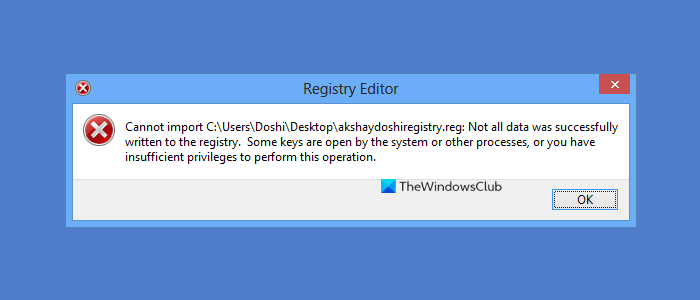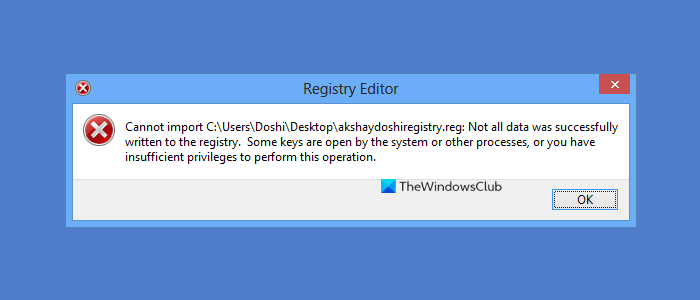Cannot import Registry File; Not all Data was successfully written to the Registry
The error is not surprising. When restoring the complete registry backup because there are many keys for which we won’t have permission. It’s impossible to permit the entire registry entries because they might cause the system not to boot. Most of the third-party application keys and some of the system keys can be restored, but not all. So follow the methods below to achieve it. You will need admin permission to execute some of these suggestions.
1] Sign in and administrator and try
Sign in to Windows as an administrator and try and see if that helps.
2] Boot Windows in Safe mode and see if that works for you.
Boot Windows in Safe mode and then try to merge the registry files. See if that works for you. Read: Cannot import file: The specified file is not a registry script
3] Take full control of Registry Keys
This can be because of permission issues. We have written a full guide to take full control of Windows Registry keys and restore the backed-up registry files. Like folders and files, Registry keys have permissions. The method involves accessing Registry and then changing permission for each and subkeys to another user. However, before you open the Registry Editor as admin, take a backup of your Windows registry and create a system restore point. The process involves technical details and hence may not be suitable for beginners. Look at the following method if that’s the case. Read: Windows was unable to load the registry.
4] Use RegOwnIt
Our in-house software allows you to take ownership of a Registry key using Administrator, home users, or the currently logged-on user account. It will list down the four Registry databases, i.e.,
HKEY Classes Root,HKEY Current User,HKEY local Machine, andHKEY Users.
Select each of them, select user, and then Full Control permission.
5] Use Registrar Registry Manager
Use Registrar Registry Manager to import the Registry file. It will likely work. All the best.
How do I import a registry file?
To import a single file, you can double-click on the file, click YES on the UAC prompt, and the file will be merged with the registry. If you need to import the registry from the backup, go to Registry > File > Import, and select the backup copy’s location in the dialogue box. Once you find the file, select it, and click on the Open button. The process should complete quickly. That said, I will suggest creating a system restore before restoring the registry. It can help if anything goes wrong.
What is a Windows registry?
The Windows registry is a hierarchical database organized into a series of keys and subkeys. Each key and subkey represents a specific piece of information, and each key can have multiple subkeys. For example, the “HKEY_LOCAL_MACHINE” key represents information about the local machine, and it has subkeys. It is a centralized, hierarchical database that manages resources and stores configuration settings for applications and Windows.