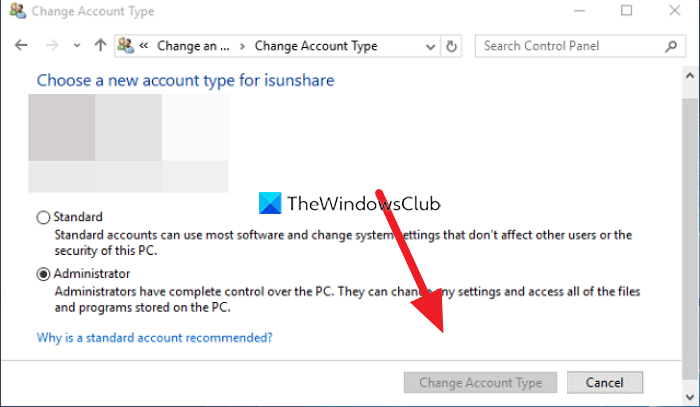Before proceeding further, you should know that-
You obviously cannot change to Administrator if you are already an admin. You can only change to a Standard account.You cannot change your account to Standard if you are the only admin on the PC.
In both the above scenarios, the Change Account Type button will be grayed out.
Change account type is greyed out in Windows 11/10
If you are unable to change the account type on Windows 11/10, you can use the following fixes. Let’s get into the details of every method and fix the issue.
1] Run PC in Safe Mode and Change the type of account
Whenever we are facing issues in changing something on our Windows PC related to Microsoft components and Windows, we can get them to work in the Safe Mode where no third-party software works. Boot your PC in Safe Mode and see if you can change the type of account.
2] Create a new administrator account and use it
You need to create a new local administrator account in order to resolve the issue. After creating the new administrative account, try to change the type of account. You can create a new account with administrative privileges in the following ways:
Through Settings appThrough Command PromptThrough Local Users and Groups console
See if you can use this account to change the account type.
3] Enable and use the built-in Super admin account and use it
You can enable the built-in Super admin account and use it to change the account type button. To enable the built-in super admin account, open Run command and execute the following command: It will enable the built-in super admin account which comes with a lot of privileges. Once your job is done, you may disable it again. These are the ways using which you can fix the issue when you cannot change the account type on windows.
How do I change the account type in Windows 11?
There are different ways using which you can change the type of user account in Windows 11. They are,
Using the Control PanelUsing the Settings appUsing Command PromptUsing PowerShell
How do I change my Administrator account to standard?
You can change your administrator account to standard in the Settings app easily. To do so,
Open the Settings appClick on the Accounts tabSelect Family and other users tabNow locate the user account and click on itClick on the Change account type button that appears under the accountIn the popup, change the Account type and click OK
Related read: UAC Yes button missing or grayed out in Windows.