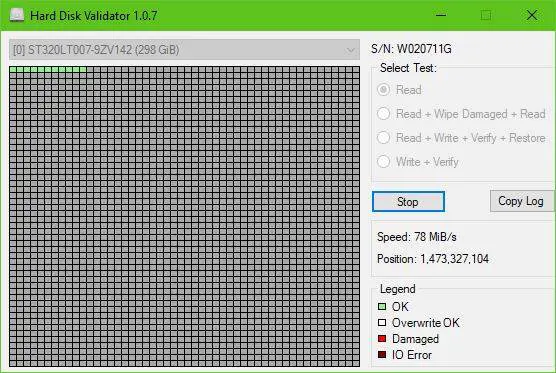There are several ways to do this, and most computer users tend to take advantage of the built-in tool inside of Windows 11/10. However, if you’re looking to use a third-party tool, then walk with us as we take a look at Hard Disk Validator.
Check Hard Drive for bad sectors
It’s quite simple, really. Just download the ZIP file, extract the installation file, install it, then launch. You’ll find that the user interface looks quite ancient, but that’s fine because the options are limited at best. For us, that’s not a problem because we’re a firm believer in tools not having a ton of useless features. List of all features and what they do:
Read: Will scan the entire hard drive surface to find bad sectors.Read + Wipe Damaged + Read: Will scan the entire hard drive surface to find bad sectors, if bad sectors are found, they will be overwritten, and read again to make sure they were written successfully this time.Read + Write + Verify + Restore: The program will write a test pattern to the disk, verify the pattern was written successfully, and then restore the original data.Write + Verify: The program will write a test pattern to the disk and verify the pattern was written successfully. (The original data will be lost).
Now, to begin, just select the option you want, eg. Read and click on Start. If you decide to read your drive, then expect it to take a long time to complete a scan, especially if your hard drive is large and slow. As you can tell from the image, all the boxes are green – therefore, that suggests my hard drive is completely fine, well, at least for now.
Bear in mind if red boxes are shown, then chances are some sectors of the hard drive is damaged. Select the other options to attempt to fix it, then restart your computer to kick things into gear.
Download Hard Disk Validator
You can download Hard Disk Validator from its official GitHub page.