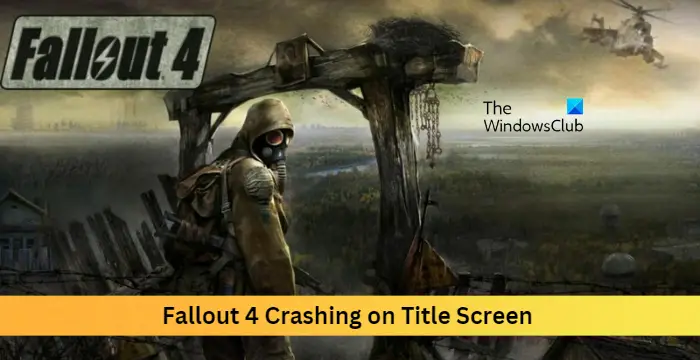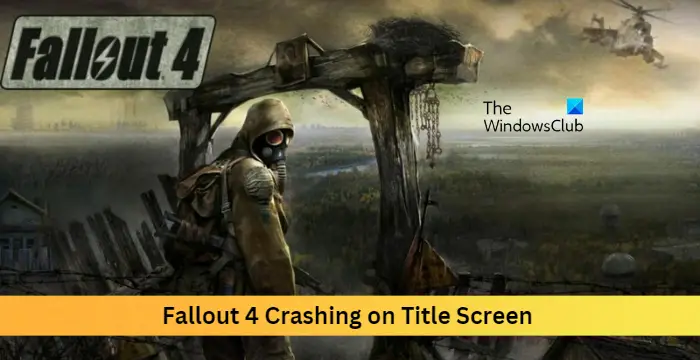Fix Fallout 4 crashing on startup
If Fallout 4 is crashing on startup on the Title screen on your Windows PC, follow these suggestions: Now let us see these in detail.
1] Check System Compatibility
Before getting started with different troubleshooting methods, check if your device meets the minimum requirements. It’s possible your device doesn’t meet the minimum requirements to run Fallout 4. The minimum requirements to run Fallout 4 are:
OS: Windows 7/8/10/11 (64-bit OS required)Processor: Intel Core i5-2300 2.8 GHz/AMD Phenom II X4 945 3.0 GHz or equivalentMemory: 8 GB RAMGraphics: NVIDIA GTX 550 Ti 2GB/AMD Radeon HD 7870 2GB or equivalentStorage: 30 GB available space
2] Verify the Integrity of Game Files
Sometimes game files can get corrupted due to a bug or a recent update. This could also be the reason why this issue is troubling you. Verify the integrity of game files on your PC using the Steam client and check if the issue is fixed. Here is how it’s done:
3] Run Fallout 4 as an Admin
Running the game as an administrator makes sure the game doesn’t crash due to a lack of permissions. Here’s how to do it:
4] Update Graphics Drivers
To run games efficiently, a designated amount of graphics memory is essential. Outdated graphics drivers may cause fallout 4 to crash on startup. Here is how you can update the graphics drivers. NV Updater will keep NVIDIA Graphic Card Driver updated. You could also visit your computer manufacturer’s website to download and install the drivers. Some of you may want to use free Driver Update software or tools like AMD Driver Autodetect, Intel Driver Update Utility, or Dell Update utility to update your device drivers.
5] Modify DNS Settings
Fallout 4 crashing on the title screen could be a server-related error; modifying the DNS settings can help fix it. Here’s how:
Open Control Panel, navigate to Network and Sharing Center, and click on Change Adapter SettingsRight-click on your Wi-Fi connection and select PropertiesSelect Internet Protocol Version 4 (TCP/IPv4).Click on the Properties button and enter the following values:Primary DNS Value: 8.8.8.8Secondary DNS Value: 8.8.4.4Click OK and exit.
6] Troubleshoot in Clean Boot State
Third-party applications installed on your device can be responsible for Fallout 4 crashing on the title screen. Perform a Clean Boot of your PC to restrict all third-party applications. If the error doesn’t appear in the Clean Boot State, you may need to manually enable one process after another and see who the culprit is. Once you’ve identified it, disable or uninstall the software.
7] Update Fallout 4
If none of the above methods could help you, update Fallout 4. Bugs and errors can occur if games aren’t updated to their latest version. Here’s how you can update Fallout 4 on Steam:
Open Steam > Library and right-click on Fallout 4.Select Properties > Updates > Always keep this game updated.The Steam client will automatically install new updates if this option is enabled.
Fix: Fallout 4 Mods not working or showing up in load order
Why does my Fallout 4 crash on startup?
Fallout 4 keeps crashing on startup due to a corrupted save and a bad mod being added to your game. To fix this, you need to disable installed mods and start a new game to see if the issue persists. However, if the issue doesn’t occur in the new game, the issue is most likely related to a bad mod.
Why isn’t Fallout 4 opening?
There could be various reasons why Fallout 4 is not opening on your computer. For example, there could be a system compatibility issue, lack of administrator permission, faulty graphics driver, etc. That is why it is recommended to follow the aforementioned tips and tricks to get rid of this problem.