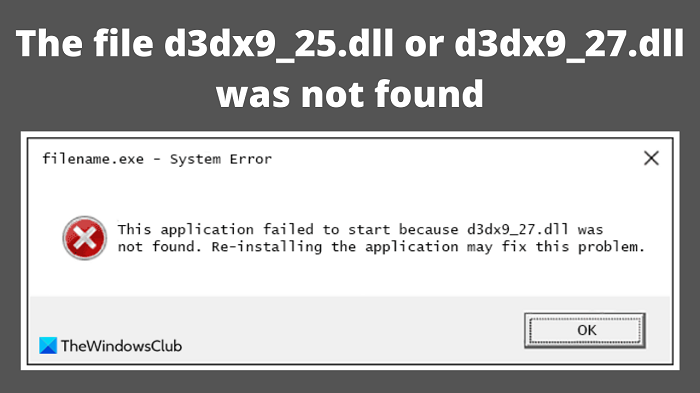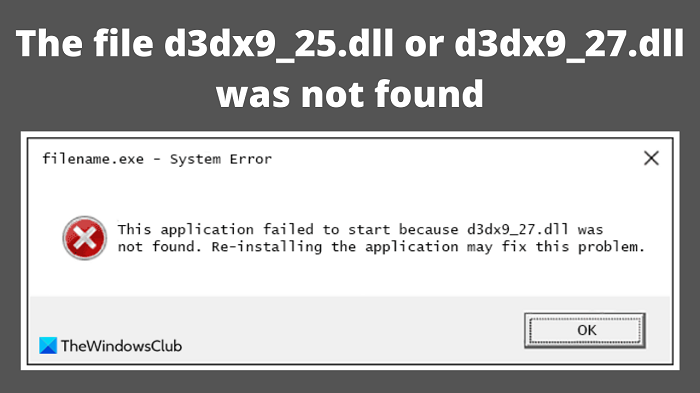There are a few messages that appear when this error occurs. This is what the second error message looks like: We have listed some of the most common missing DLL error messages below:
Cannot find d3dx9_27.dllThe file d3dx9_27.dll is missingThe file d3dx9_27.dll was not foundD3DX9_27.DLL is missing. Replace D3DX9_27.DLL and try againThe dynamic link library d3dx9_27.dll could not be found in the specified pathError initializing the application because the file d3dx9_27.dll was not foundD3DX9_25.DLL was not foundCannot find d3dx9_25.dllThe file d3dx9_25.dll is missingD3DX9_25.DLL is missing. Replace D3DX9_25.DLL and try againD3dx9_25.dll not found. Reinstalling the application might fix thisError initializing the application because the file d3dx9_25.dll was not foundThe application failed to start because d3dx9_25.dll was not foundThe dynamic link library d3dx9_25.dll could not be found in the specified path
Here, we have discussed some important points that will help you fix the problem with file d3dx9_25.dll or d3dx9_27.dll not found on Windows 11/10.
What causes missing DLL files?
Missing DLL means that an application has requested a particular DLL, but it was not found. If this occurs, you are not able to locate the DLL file. The problem may occur after a program has been uninstalled or installed or after trying to make room on your hard drive.
File d3dx9_25.dll or d3dx9_27.dll was not found
If file d3dx9_25.dll or d3dx9_27.dll was not found, use the following suggestions: Let’s now see them in detail:
1] Restart your computer
There is a possibility that the d3dx9_25.dll or d3dx9_27.dll error is a one-time issue that goes away with a restart.
2] Download and install the latest version of Microsoft DirectX
If you encounter the error d3dx9_25.dll or d3dx9_27.dll was not found, you should first download and install the most recent version of Microsoft DirectX. Several users have reported that this method fixed their errors. To do so, follow these steps:
Go to the Microsoft Download page and search for DirectX.Download the latest version of DirectX End-User Runtime Web Installer.Once the installer has been downloaded, double-click it.Then follow the instructions on-screen to finish the installation of DirectX.Restart your PC and check to see if the error has been resolved.
If this method is not helpful, it seems that there is some kind of corruption that needs to be addressed. Let’s move on to the next solution to fix the error.
3] Update the video card driver
DirectX problems sometimes occur because of outdated or corrupted video card drivers. If you encounter this issue, you should update the video card’s drivers and see if it solves the problem. The method is known to resolve DirectX-based problems in a few cases, so it might be right for this case as well.
4] Reinstall the problematic software program
The cause of these problems is sometimes related to a specific game or software package. Possibly, this error is caused by the installation of the software being faulty or the installation files that are associated with it being corrupted. In such a case, you may want to uninstall the problematic application and then reinstall it again. To uninstall the application, do the following:
Use the Windows key + I to open the Windows Settings app.From the left side of the screen click on Apps.Then go to the Apps & features section and find the problematic software in the list of installed programs.Next to the software, click on the three-dot menu button, then select Uninstall.You will be guided through the rest of the uninstallation process. Simply follow the instructions on the screen and let the software be uninstalled.Next, go to the official website of the application and download the latest version.Follow the installation instructions to complete the process.Once the installation is complete, restart your computer and see if the error is now resolved.
5] Download Windows OS files from Microsoft
If it is an OS dll file that is giving errors, you can download Windows 10 OS files from Microsoft. This is a safe option.
What can .DLL files do?
DLLs help in the modularization of code, memory efficiency, reuse of code, and disk space reduction. As a result, the computer’s operating system and programs run more quickly and consume less storage space. Programs that use a DLL may fail to run due to an issue called dependency.