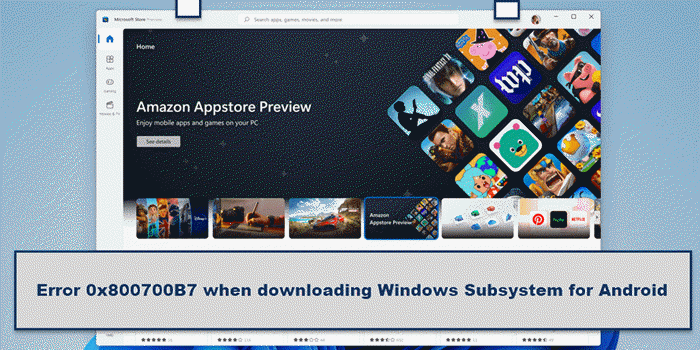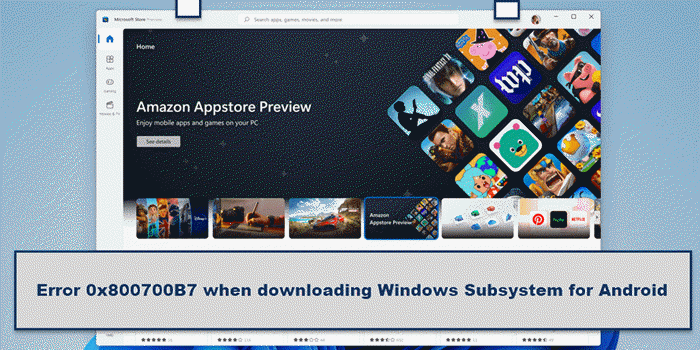Error 0x800700B7 when downloading Windows Subsystem for Android
To fix error 0x800700B7 when downloading Windows Subsystem for Android, follow these steps: To learn more about these steps, continue reading.
1] Reset Microsoft Store cache
It is the first thing you need to do when you receive the error code 0x800700B7 when downloading Windows Subsystem for Android on Windows 11. As this error occurs due to the wrong cache, you need to try resetting the Microsoft Store cache first. To reset the Microsoft Store cache on Windows 11, follow these steps:
Search for cmd in the Taskbar search box.Click on the Run as administrator option.Click the Yes option.Enter the following command: wsreset.exeRestart your computer.
2] Delete LocalCache folder
If you downloaded Windows Subsystem for Android earlier, uninstalled it, and tried downloading it again, you might get the same issue. It happens because of the existing cache. For that, you need to delete the corresponding folder that contains the cache files of the Windows Subsystem for Android. To do so, you need to head over to the following path in File Explorer: Here you can find a folder named LocalCache. You need to right-click on it and select the Delete option. After that, restart your computer and check if it solves the issue or not.
3] Reset Microsoft Store app
It is equally effective when you have some problems with the Microsoft Store app on your computer. The best thing is that you can complete this step from the Windows Settings, and you do not need a third-party app to get the job done. To reset the Microsoft Store app, you need to follow these steps:
Press Win+I to open Windows Settings.Go to the Apps section on the left side.Click on the Apps & features menu on the right side.Find out Microsoft Store.Click on the three-dotted icon and select the Advanced options.Click the Reset button.Confirm the change by clicking the Reset button.
After that, restart your computer and check if you can download Windows Subsystem for Android or not.
4] Use System Restore point
It is probably the last thing you need to do to get rid of this issue on Windows 11. If you have created a System Restore point earlier, you need to use that to get back old files. After that, you can download Windows Subsystem for Android from Microsoft Store on Windows 11 without any error. That’s all! Hope this tutorial helped you fix the error and download Windows Subsystem for Android on Windows 11.
How to get Windows Subsystem for Android?