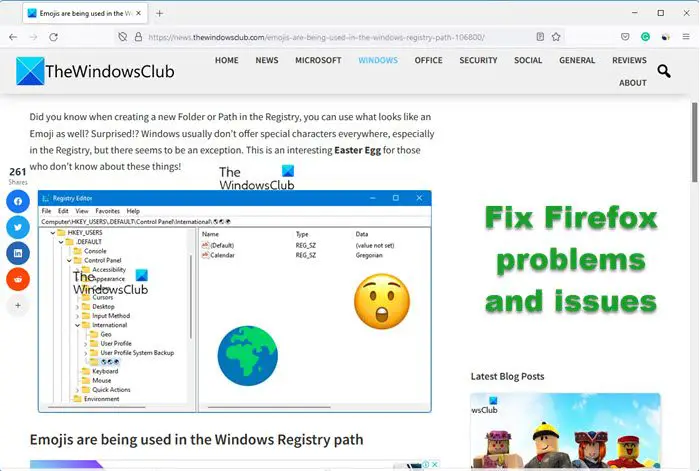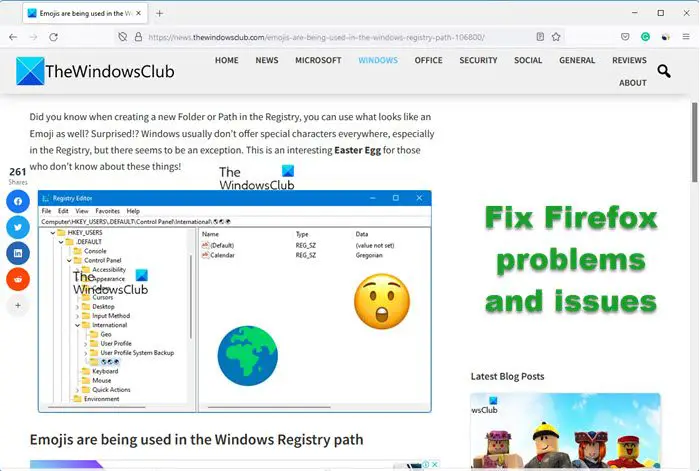Fix Firefox problems and issues
It’s always a good idea to know a bit of troubleshooting on your own. Since we are just troubleshooting the issue in the browser, it’s not tough.
1] Start Firefox in Safe Mode
Firefox Safe Mode temporarily turns off hardware acceleration, resets few settings, and disables add-ons. This allows you to assess if any of the themes, add-ons, or the hardware acceleration are the cause of the problem. To get into safe mode:
Click the menu button > HelpSelect Restart with Add-ons DisabledFirefox will start up with the Firefox Safe Mode dialogClick the Start in Safe Mode
Now try to recreate the issue and see if it still exists. If yes, then those settings are not the cause, if yes, you will have to disable individual settings and check what was causing the issue.
2] Run Malware Scan
If you are receiving a lot of annoying pop-ups, searches are redirected to another site, Web pages not loading completely, and so on, it could be a malware issue. Make sure you have one of the best malware scanners on your PC to remove it. You may have to boot Windows 10 into Safe Mode and then use Windows Defender to scan for the malware.
3] Reset/Refresh Firefox
Many a time changed settings in Firefox cause problems. If you cannot figure out which is causing you a problem, its best to Reset Firefox. Its also called as Refresh Firefox. If this doesn’t help, you can also choose to delete the Firefox preference files.
When you Refresh, it will delete extensions and themes, website permissions, modified preferences, added search engines, DOM storage, Security certificate, device settings, and any toolbar customization. You need to locate and delete the file prefs.js or rename it to something like prefs.js.old. If you see any other “JS” file, rename them as well. Relaunch Firefox.
4] Troubleshoot extensions, themes, and hardware acceleration
This part usually takes a lot of time as you need to check on three individual things. Assuming you have already tried Safe Mode and Refresh let’s figure out the rest.
Click the menu button and choose Add-ons to launch the Add-ons Manager tab.Disable all the extensions.Now enable it one by one, and see if the problem exists.
If the problem occurs after enabling one particular extension, then you have the source. You can either try updating the add-on or uninstall it completely.
You can also choose to Reset & Update all the add-ons option just to take a chance. Next, switch to the default theme, and check if the problem still exists. Check if the problem persists. If not, that theme is your problem. Next, turn off Hardware Acceleration. If the problem doesn’t occur again, then you need to update the Graphics Driver. See if that fixes, else you can always keep the hardware acceleration turned off for good.
5] Troubleshoot Security Errors
If you receive any of these error codes:
SEC_ERROR_UNKNOWN_ISSUERMOZILLA_PKIX_ERROR_MITM_DETECTEDERROR_SELF_SIGNED_CERT
on HTTPS websites, then its a problem with the certificates. Some program on your PC is replacing certificates of the websites, and hence Firefox is not able to trust. TIP: If you open about:support in your Firefox, you will see a lot of information that may help you troubleshoot your Firefox problems. Apart from these, there are some general troubleshooting tips. It includes clearing cache, cookies, reinstalling Firefox, and even creating a new Firefox Profile. If you are having a problem with media players, you can also try to fix Adobe Flash issues. Let us know if this helped you to diagnose and fix problems in Firefox. Related reads: