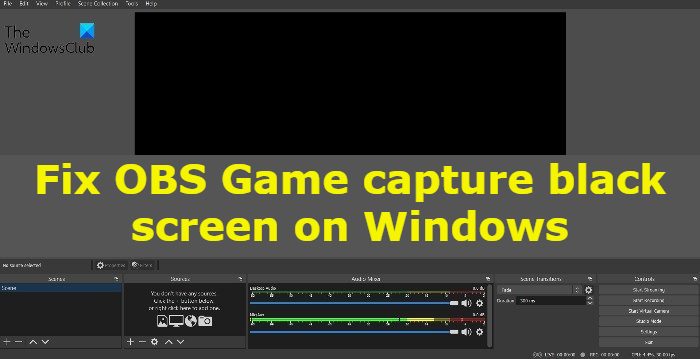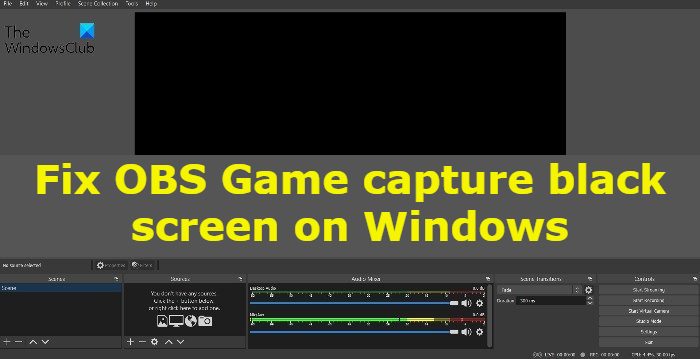Why does OBS Game capture black screen on Windows?
There can be multiple reasons why you are seeing a black screen while previewing a recorded game. But among all, below are the most common reasons triggering the problem. Now that you know what causes the problem let’s check out how you can resolve them.
Fix OBS Game capture black screen on Windows 11/10
Below is a list of all the effective solutions you can try to fix the OBS Game captures a black screen on your Windows 11/10 computer: Now, let’s take a look at all the solutions in detail.
1] Choose the correct version of OBS Studio
If you have downloaded the incorrect version of the application on your system, you will face the issue. As it turns out, OBS Studio has two versions 32 bit and 64 bit. You will have to download the same version as your Windows version. For instance, if you have a 64-bit operating system, you will have to download 64-bit OBS Studio. You can check your Windows version by following the below steps. Download that version of OBS Studio on your system.
2] Change OBS Studio compatibility
As per users, the latest Windows version is not compatible with the OBS Studio. Users have to change the compatibility to Windows 7 to run the application without any problem. You can do the same and check if it solves the problem. Here’s how it’s done. Now, check if the problem is fixed or not. See: OBS Studio is the best video recording and live streaming software
3] Disable other OBS Studio-like application
As mentioned, if you have any other game capturing or streaming application installed on your system running in the background, you are most likely to face the problem. To solve the issue, you will have to disable all such applications. You can do so by following the below steps. Once you have closed all the applications, launch OBS Studio, and record any game. Check if you’re still facing the black screen problem upon previewing. If yes, try the next solution. See: Fix OBS Display Capture not working properly
4] Run OBS Studio as administrator
Not having administrative privileges can be another significant reason behind the problem in question. As it turns out, OBS Studio needs a long list of permission to run without any issue. You can try running the application in administrator mode and check if it solves the problem. If yes, always run OBS Studio in administrator mode. Here’s how it’s done. That’s it. Check if the problem is fixed or not.
5] Switch OBS Studio GPU
The next thing you can try is to switch the OBS Studio GPU. It provides more flexibility and runs the application which superior graphics. Here’s how it’s done. That’s it. Restart your system, and launch OBS Studio. Do the needful, and check if it solves the problem. Read: Fix OBS Studio keeps crashing on Windows PC
6] Reinstall OBS Studio
If none of the steps were helpful, the last thing you can try is to reinstall the OBS Studio. There can be some issues in the application files which can be causing the problem. If this is the case, the best thing you can do is reinstall the application.
Why is game Capture not working OBS?
If the OBS Studio is not capturing the game, you can try all these solutions: download the latest graphics driver update, run OBS Studio in administrator mode, change the compatibility mode, perform Clean Boot, and run the SFC scan. If nothing helps, you can reinstall the Studio to solve the problem.
Is display capture better than Game capture?
As evident by the name itself, Game capture only captures the game. For instance, if you are running the game in Windowed mode, Game capture will only capture the game window; it doesn’t matter how many other Windows are open in the background. On the other hand, Display capture will capture everything displayed on the monitor. So, when it comes to which is better between Display capture and Game capture, it all comes down to what satisfies your needs the most. Read Next: Fix OBS not capturing Game Video on Windows PC.