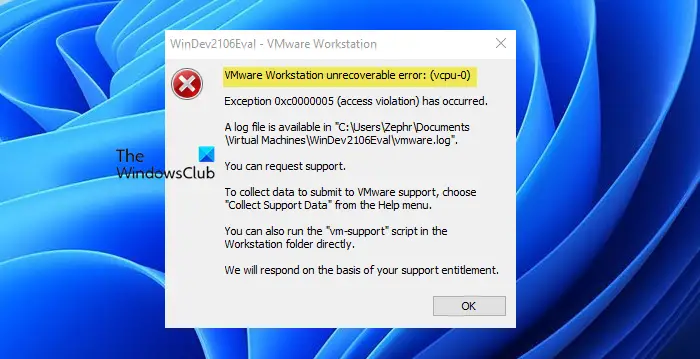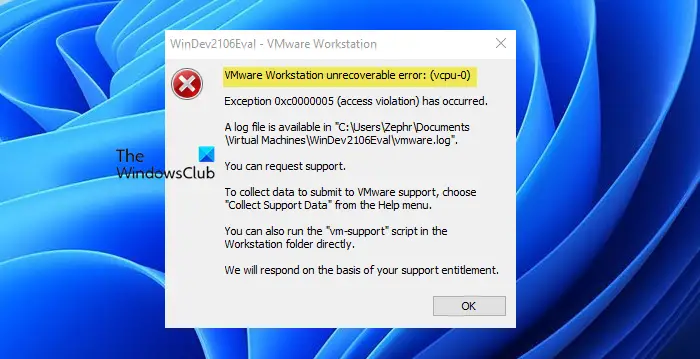Therefore, in this article, we are going to see why you are seeing this error and how you can fix it.
What is causing the VMware Workstation Unrecoverable Error (vcpu-0)?
VMware Workstation Unrecoverable Error can be caused by many different things such as interference of another Virtual Machine. So, you have to close all the other Virtual Machines before using this one. Other than that the issue can be because of some BIOS/UEFI settings, such as disabled Hardware Virtualization, that we need to alter in order to run the game. We will also see some workarounds and some setting adjustments that helped other victims resolve this issue.
Fix VMware Workstation Unrecoverable Error (vcpu-0)
If you want to fix VMware Workstation Unrecoverable Error (vcpu-0) then start by updating your computer. Install the latest update and then execute the solutions given below to resolve the issue. Let us talk about them in detail.
1] Close other Virtualization Programs
If you have another Virtualization application such as VirtualBox running in the background then you will see the error in question. You need to close all of them before opening a VM in VMware Workstation. A better way to do the same would be to check the Task Manager and see if the process is running. If it is, then you need to right-click on it and select End Task. After doing that, check if the issue persists.
2] Update VMware Workstation
The error can appear because of a bug, but the bug can be removed by an update. Hence, we are going to update VMware Workstation and see if the issue persists. To check for Software Updates, you can open VMware Workstation and click Help > Software Updates. After installing pending updates, you need to restart your system and then check if the issue persists.
3] Enable Hardware Virtualization
You need to make sure that you have enabled Hardware Virtualization from the BIOS/UEFI. So, check its state and enable the feature if it is disabled. After enabling Hardware Virtualization, check if the issue persists.
4] Stop Overclocking
If you have overclocked your CPU with the help of an application then this can cause issues. Overclocking can crash a game or stop the functioning of Virtual Machines. So, if you have done Overclocking, set it back to normal and see if the issue persists.
5] Use Fewer Cores
You need to make sure that VMware is not using more than one core. According to many users, assigning more than one core to VMware with Windows VMs can cause such issues, whereas, for something like Ubuntu, it works fine even with four cores. So, we need to alter some settings and see how VMware works afterward. Follow the given steps. Finally, restart your system, reopen VMware and see if the issue persists.
How do I unfreeze my VMware workstation?
If VMware Workstation freezes, then there are two things that you can do, either go to Task Manager, right-click on VMware, and select End Task, or force shutdown by long-pressing the power button. But if this issue is frequent then you can through the solutions mentioned here and see if that helps. If that doesn’t help then try to lower the strain on your CPU, you can do this by restarting the computer before using the VMs, turning off your Internet, or stopping all your processes and apps. Read Next:
VMware Workstation Pro can’t run on Windows 10 computerFix VMware operating system not found Boot error