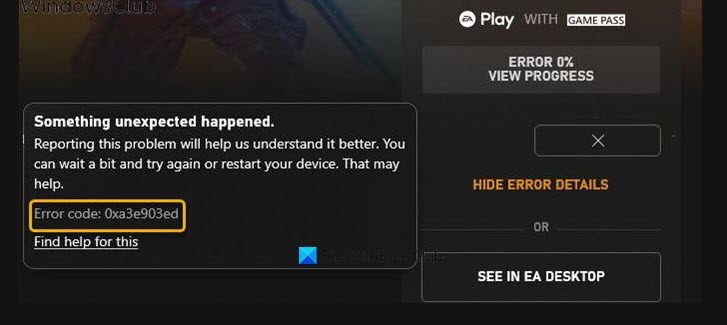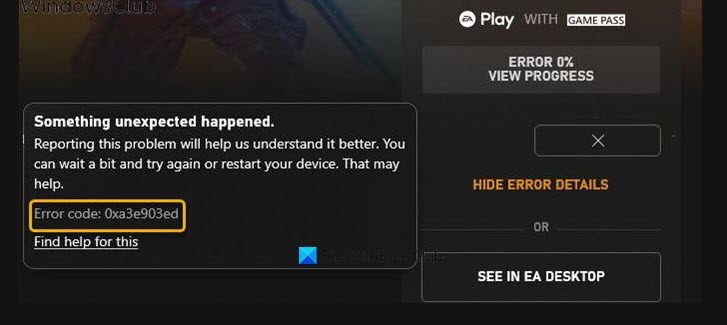Xbox Game error 0xa3e903ed on EA Play app
If you’re faced with this issue, you can try our recommended solutions below in no particular order and see if that helps to resolve the Xbox Game error 0xa3e903ed that occurs in EA Play app on your Windows 11/10 gaming rig. Let’s take a look at the description of the process involved concerning each of the listed solutions.
1] Restart PC
As indicated on the error prompt, you can restart your PC and then see if the Xbox Game error 0xa3e903ed that occurs in EA Play app on your Windows 11/10 gaming rig is fixed. Otherwise, try the next solution.
2] Check EA server status
This error could be due to intermittent internet connection to the EA server. In this case, you can check the EA server status for Xbox. If the server/website is down, there’s nothing much you can do but wait and try again later as suggested in the error prompt. On the other hand, if the servers are online but the error isn’t fixed, you can fix Network and Internet connection problems on your Windows 11/10 device to resolve any connectivity issues. You can also try the Complete Internet Repair Tool if your computer cannot connect to the Internet at all. In addition, depending on your internet device, refer to the instructions manual or search online with your preferred decision engine on how to power-cycle your modem or router as the case may be.
3] Sign out and sign back into your profile
This solution requires you to sign out of your profile on the EA Play app, then wait for one minute, and then sign back in. After you have signed out and signed back in, the system should then recognize you’re using Xbox Game Pass and let you install the game through EA Desktop on your Windows PC.
4] Make sure your Xbox account is linked to a valid EA account
This solution requires you to make sure your Xbox account is linked to a valid EA account. To link your Xbox/Microsoft account to your EA account on your Windows 11/10 gaming PC, do the following:
Log in to your EA Desktop App.Click Find Friends.Select the Import Friends tab.Select the Xbox link and then add in your details.
If you get an error that says your Microsoft account is already linked, do the following:
Head over to help.ea.com.Log out if you’re already logged in.Next, go to the login screen.Click the Xbox Live button under Sign in using your account.Go to My account.Click on Change or Recover Password.
Note: Make sure that you have access to the account associated with that email. In the case you have forgotten your account password, you can go to Origin, click on Forgot your password to go through the password reset process.
Now, head over to myaccount.ea.com.At the EA customer portal, click on Connections.Unlink your Xbox Live account listed there.Finally, repeat the previous 4 steps above to relink your account.Restart the EA Desktop app.
If the error reappears when you try to install the game again, you can try the next solution.
5] Reset Microsoft Store
Some PC gamers were able to resolve the issue in hand by contacting Xbox/Microsoft Support and following the suggestion to make sure the Windows is updated and then reset Microsoft Store.
6] Uninstall and reinstall EA Desktop app
This solution requires you to uninstall EA Desktop app (preferably, use third-party software uninstaller), reboot PC, and then download and reinstall the latest version of the EA Desktop app on your Windows 11/10 PC. Any of these solutions should work for you! Related post: Something Unexpected Happened Error Code 0xa3ea00ca in EA Play
How do I fix my Xbox error code?
Depending on the Xbox error code you have received, some Xbox error codes can be fixed by following these instructions: Power off your console, and then unplug the power cord to ensure that the console is completely powered off. Wait 30 seconds, and then plug the power cord back in. Press and hold the Pair button and the Eject button on the console, and then press the Xbox button on the console.
What does error code 0xa3ea00ca mean?
If you have encountered the error code 0xa3ea00ca on your Windows 11/10 PC, it simply means that there was an error installing or uninstalling software on your device. To resolve the issue, among other possible fixes that you can try, you can contact Xbox Support if you think EA Support will be unable to help with the issue.