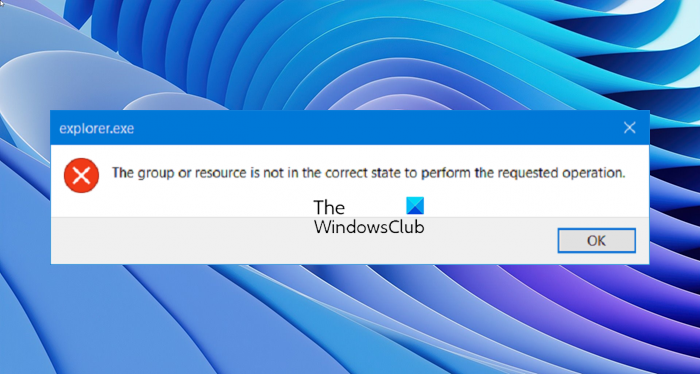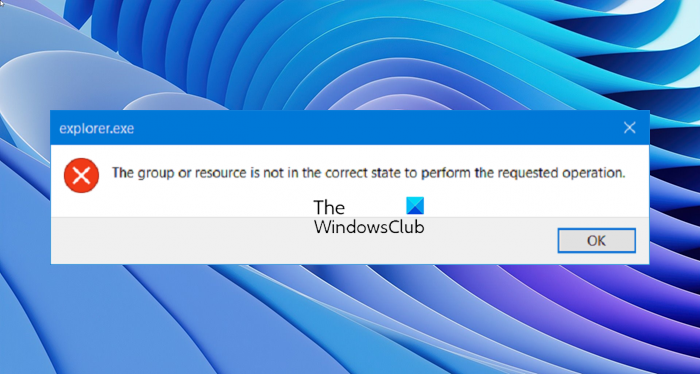This error is encountered mostly with the Microsoft Store application, File Explorer, Settings app and other UWP Applications. This means that this error comes up during both Windows Classic Application and Universal Windows Platform Applications. Today, we will be checking out how to fix this error on Windows operating system.
The group or resource is not in the correct state to perform the requested operation
The following potential fixes may be carried out to fix this EXPLORER.exe or Settings app error- If you tend to create a System Restore point usually, you can try to undo any modifications on your computer, by performing System Restore.
1] Use System File Checker and DISM
Run CMD as Administrator and then execute the following command to run System File Checker: Restart your system after the scan is completed. You can also use our freeware FixWin to Run the System File Checker utility with a click. Now, to fix Windows Image files using DISM, open Command Prompt (Admin) and enter the following three commands sequentially and one by one and hit Enter: Let these DISM commands run and once done, restart your computer and try again.
2] Use the built-in Troubleshooters
Start by hitting the WINKEY + I button combinations on your keyboard to launch the Settings App on Windows 10. Now navigate to the following location inside the application – Update & Security > Troubleshoot. On the right side panel, you will find a number of Troubleshooters. From the list, you need to run the following troubleshooters one by one-
Program Compatibility Troubleshooter.Windows Store Apps.
Follow the on-screen instructions for each and check if that fixes your issues.
3] Re-register Settings app
If you receive the error when opening Settings, we suggest you try re-register the Settings app. Execute the following command in Windows PowerShell (Admin): Restart the computer.
3] Reset Windows 11/10 or the app that is not working
You can reset or reinstall the UWP Applications that are encountering this error.
If your Settings app is not working, we have a guide that will help you in resetting Windows without using the Settings Application on Windows 10. If that does not help, Reset Windows as follows. Open Settings > Update & Security > Recovery.
On the right-side panel, under the section of Reset this PC, select Get started. Follow the onscreen instructions and reset your copy of Windows 11/10.
I hope something helps!