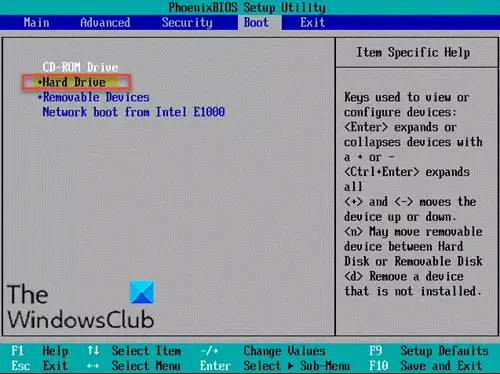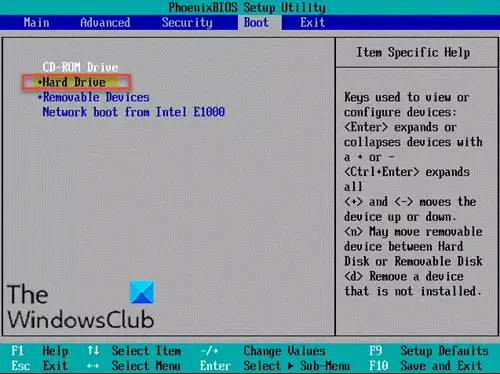Hard Drive not showing up on Boot Menu
If you’re faced with the issue of the Hard drive not showing up on the boot menu in Windows 11/10, you can try our recommended solutions below in no particular order and see if that helps to resolve the issue. Let’s take a look at the description of the process involved in relation to each of the listed solutions.
1] Update or reinstall disk drive drivers
A damaged or outdated device driver may be the cause. In this case, you can try to update/reinstall disk drive drivers and see whether the problem is fixed or not. If this solution doesn’t fix the issue, you can try the next solution.
2] Check cable and USB port connection
To use a disk drive with your computer, you need to connect two different power cords. One SATA cable will be between the motherboard and the disk drive. The second SATA cable will be between the hard disk and SMPS or any other source, where it can get the power from. If you make any mistake, your computer won’t be able to detect the disk drive. Also, you should plug in the SATA cable on the right port on the MOBO. So, you might encounter this problem if the HDD/SSD data cable gets loose or the USB port is dead. Here, you can try to change another cable or change another USB port to see if it can be detected.
3] Initialize disk drive
When a disk drive is not initialized, you cannot save data on it and BIOS cannot recognize the disk drive which can be the reason for the issue. This issue often happens to a new disk drive. In this case, you can try to initialize the disk drive and see if that helps. Read: SSD not showing up in Disk Management or BIOS in Windows.
4] Update BIOS
You might want to update your BIOS and see if that helps you. Fix: Hard Drive Not installed problem.
5] Turn on USB port in BIOS
You might encounter the error if your drive is not detected successfully because the USB port is turned off in BIOS. Some motherboard manufacturers disable unused ports in the BIOS by default. In this case, you will need to access the BIOS setup to verify its current state. Note: BIOS setup varies from motherboard to motherboard. Review the documentation that came with your computer if you have a difficult time navigating the BIOS. Once you’re in the BIOS environment and you see the USB port is turned off, do the following to turn it on:
That’s it! Hopefully, any of these solutions should work for you.