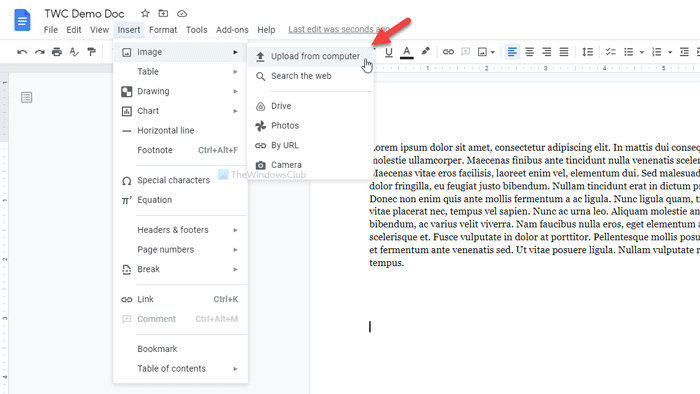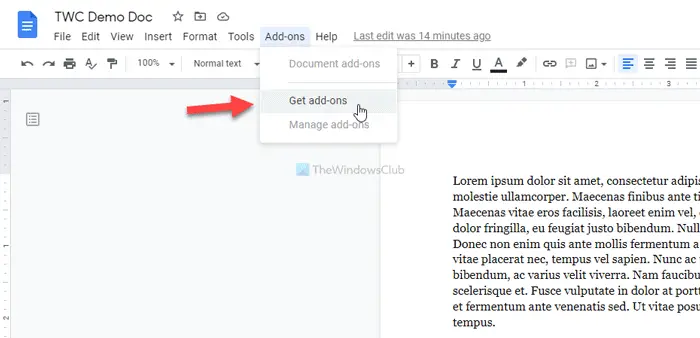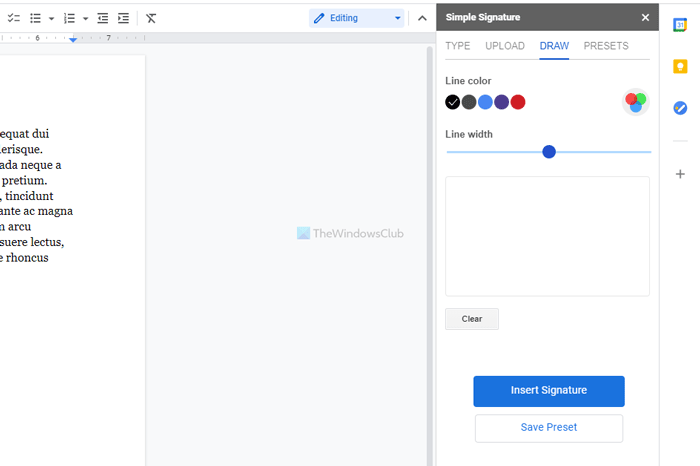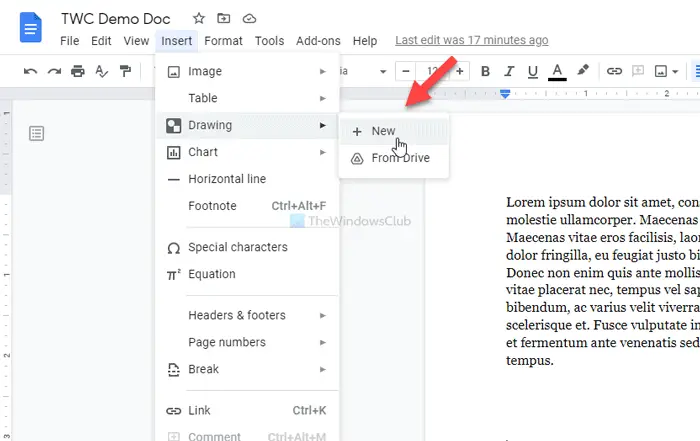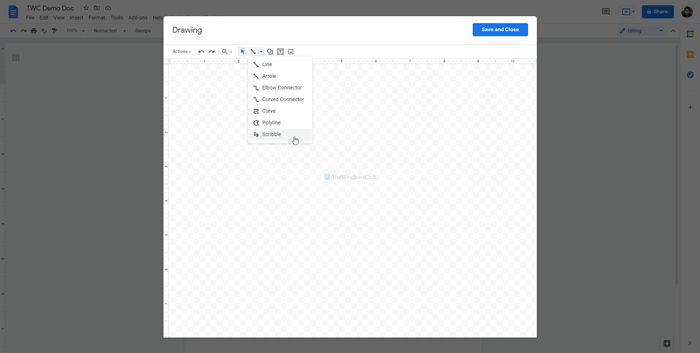We have seen to insert a handwritten signature in a Word document. If you want to do that in a Google Docs document, here are the methods you can start following. You can directly insert your signature an image, use an add-on to insert the signature, and use the in-built tool called Scribble. All the methods are mentioned below and you can follow them according to your wish.
How to add handwritten signature in Google Docs using image
Follow these steps to add handwritten signature in Google Docs using the image method: It is probably the easiest method when you have a scanned image of your signature. However, in case you are confused, you have to start this guide by scanning your original signature made on white paper. Following that, you can insert the scanned signature or image in the position of the original signature in your document. To insert an image in Google Docs, open the document and go to Insert > Image > Upload from computer.
Select the scanned image. By default, the signature may not be in size. If so, you can click on the image to find some dots, click on one of them, hold the click and move your mouse to resize the image according to your requirements. Once done, you can follow the same method to move it to the desired position. The only problem with this method is that not everyone has a scanner. In that case, you have more other options. You can capture your signature with your phone and follow the same method. However, if you are unable to capture a good picture, the following methods would be handy.
Add handwritten signature in Google Docs using Simple Signature
To add handwritten signature in Google Docs using Simple Signature, follow these steps: Simple Signature is one of the best Google Docs add-ons you can use to insert a handwritten signature in documents. If you know the add-on installation process, you can skip to the fifth step. Otherwise, click on Add-ons > Get add-ons and search for “simple signature.”
Once found, click on the Install button and give it all the required permission to access your document. Following that, go to Add-ons > Simple Signature for Google Docs > Insert signature and switch to the DRAW tab.
Now, you can change the color and Line width before signing in the white space. Once done, you can click the Insert Signature button. Then, it is possible to resize and re-position the signature according to your requirements.
add handwritten signature in Google Docs using Scribble
To add handwritten signature in Google Docs using Scribble, follow these steps: Google Docs has an in-built option to insert a hand-drawn signature in your documents. In addition, you can take the help of a freehand drawing tool called Scribble. To get started, open the document in Google Docs and go to Insert > Drawing > New.
Click on the Line option and select the Scribble option.
Then, you can sign in the white space. Once you are done with the signature, click the Save and Close button visible on the window’s top-right corner. Your signature will be inserted into your document. Now, you need to resize and re-position it as per your requirement. For that, click on the signature > click on the visible dot > hold the click and move your mouse to resize it. If you want to change the position, click on the signature > hold the click and move your mouse to the desired location. These are the three best methods to insert or add handwritten signatures in Google Docs documents. Now read: Google Drawings Tutorial, Tips and Tricks.