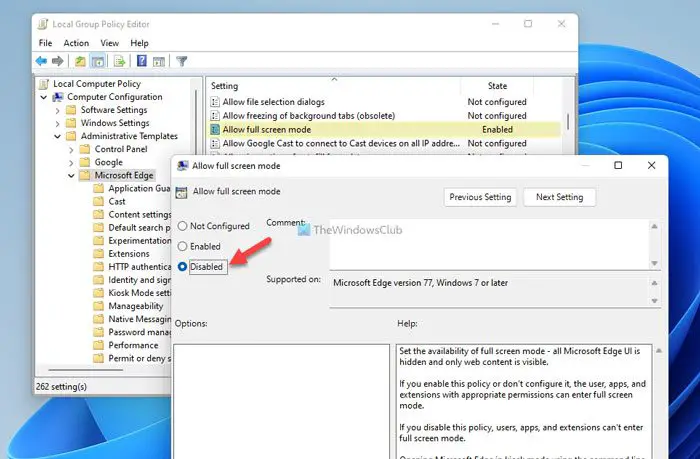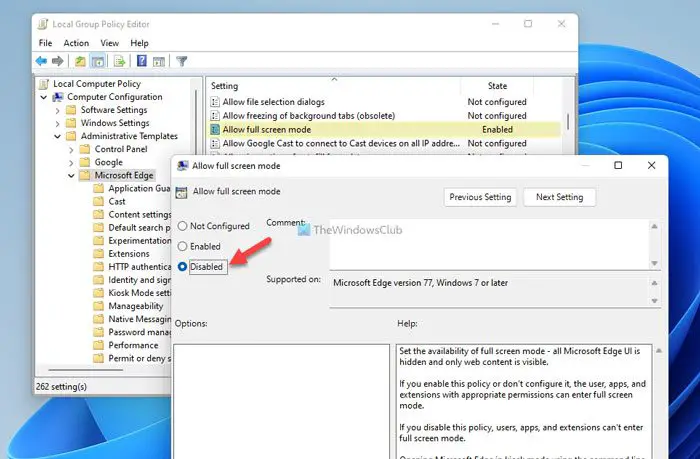Allow or block users from using Full screen mode in Edge
To allow or block users from using full-screen mode in Microsoft Edge browser, follow these steps: Let’s check out these above-mentioned steps in detail. First, open the Local Group Policy Editor. Although there are many methods, you can use the Run prompt to get it done. For that, press Win+R to open the Run prompt, type gpedit.msc, and click the OK button. Then, go to the following path: However, if you want to apply this change in the current user account only, you need to navigate to the same path but in the User Configuration folder. Here you can find a setting named Allow full screen mode. Double-click on this setting and choose the Enabled option to allow and the Disabled option to block.
Finally, click the OK button to save the change.
How to allow or block users from using Full screen mode in Edge using Registry
To allow or block users from using full-screen mode in Edge using Registry, follow these steps: To know more about these steps, keep reading. To get started, open the Registry Editor. To do that, search for regedit in the Taskbar search box, click on the search result and click the Yes button in the UAC prompt. Then, go to this path: However, if you want to apply this change in the current user account, you need to navigate to this path: Right-click on Microsoft > New > Key and name it Edge.
Then, right-click on the Edge > New > DWORD (32-bit) Value and name it as FullscreenAllowed.
If you want to allow full screen, you need to double-click on it and set the Value data as 1. However, if you want to block Edge from opening the full screen, keep the Value data as 0.
Click the OK button, close all opened windows, and restart your computer. Read: How to play Video in Full-screen Mode in Edge browser
How do I enable full screen in Microsoft Edge?
Opening the Microsoft Edge browser in full-screen mode is not a big deal at all. To open full screen in Microsoft Edge in Windows 11/10, you can press the F11 button on your keyboard. Whether it is Google Chrome, Firefox, or Microsoft Edge, you can use the same hotkey to activate the full-screen mode.
How do I change display settings in Edge?
To change the display settings in Edge browser, you need to open the Properties first. For that, right-click on the Edge browser icon and select Properties. Then, go to the Compatibility tab and check the Run this program in compatibility mode for the checkbox. Following that, you can tweak various display settings under the Settings menu. That’s all! I hope it helped. Read: How to make all windows open maximized or full-screen always in Windows.