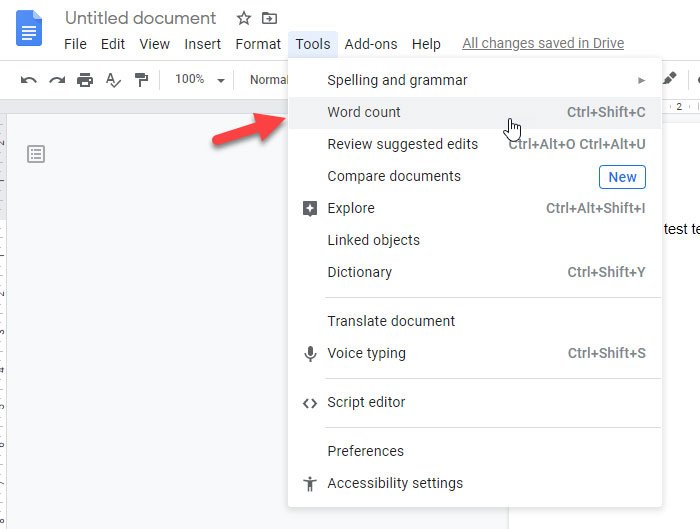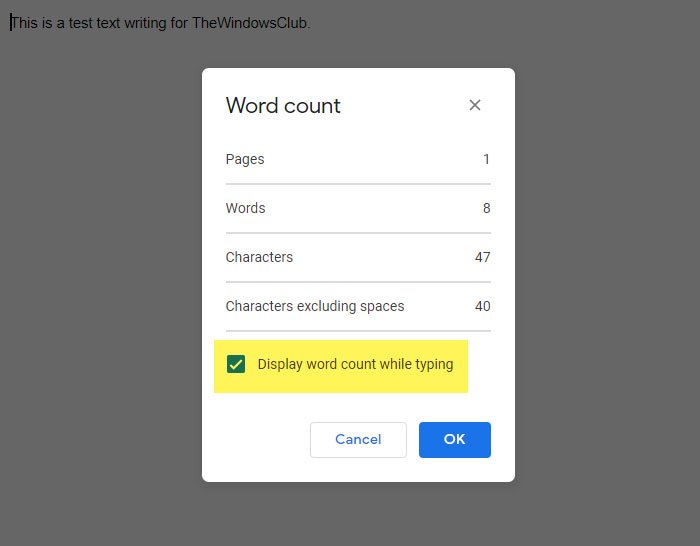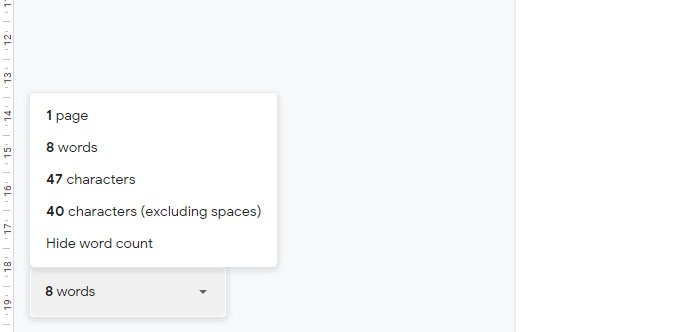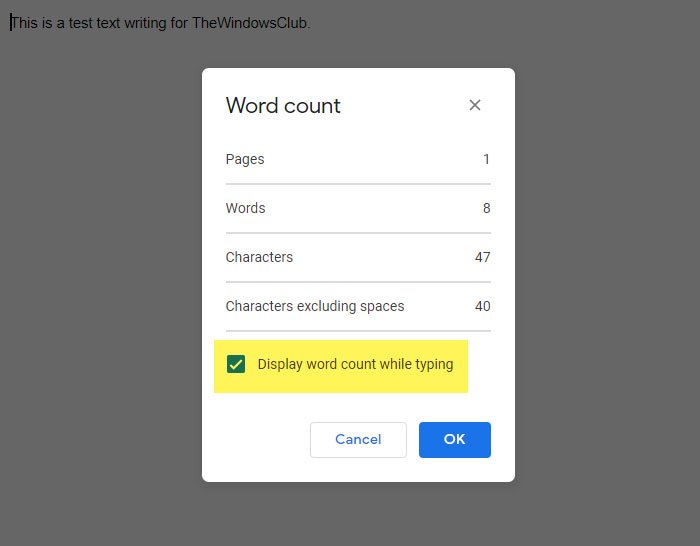Let’s assume that you are writing a project, and it needs to be done within 1000 words. While writing the text, you might not always check the word count manually. Although Microsoft Word, being the best text editor, shows the word count by default, Google Docs doesn’t do that. If you need to write the text as per the word count guideline, you should show it on the screen all the time. For your information, if you press Ctrl+Shift+C in Google Docs, you will get the word count on the screen. However, it doesn’t stay because it appears as a popup window. You must close the window to continue editing your document in Google Docs.
How to always display word count in Google Docs
To display word count in Google Docs always, follow these steps- To learn more about the steps in detail, read on. At first, you need to open the Google Docs and get the Word count panel on your screen. There are two ways to do that. First, you can go to Tools and click the Word count option.
Second, you can press the keyboard shortcut, which is Ctrl+Shift+C. Either way, you will get a popup window on your screen, which looks like this-
Now you need to make a tick in the Display word count while typing checkbox and click the OK button to save it.
From now onward, you can find the word count on your screen all the time. It shows the total number of pages, words, characters, and characters without spaces. However, if you do not want to show the word count panel on your screen anymore, you can disable it as well. For that, click on the corresponding board, and select the Hide word count option. That’s all! Hope it helps.