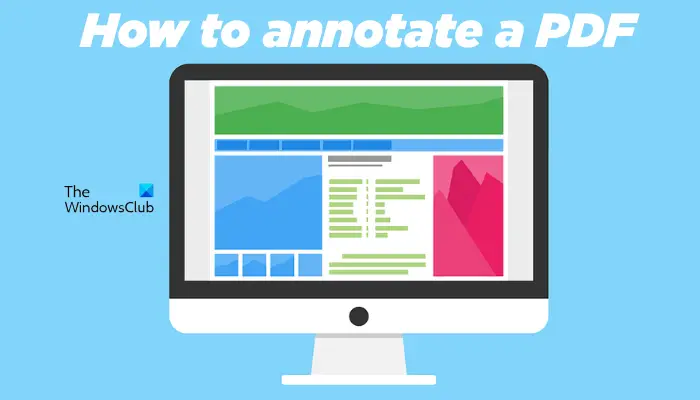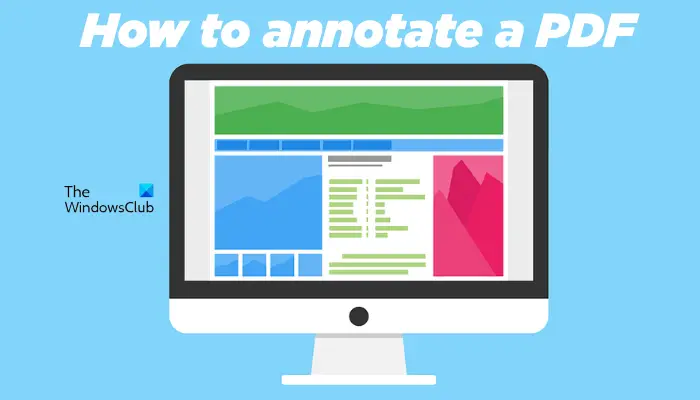How to annotate a PDF on Windows 11/10
You can annotate a PDF on Windows PC with the help of an online tool or software. Here, we have listed some best free online tools and software that let you annotate a PDF. Let’s see the features of these free online tools and software. Read: How to create a PDF File on Windows 11/10
1] Paint dot net
Paint dot net is a free image editing software. It has a lot of image editing features, like rotating images, cropping images, adding watermark to the images, inverting the color of images, etc. Apart from that, you can also add different effects to your images, like artistic effects, blur effects, add noise to images, etc. After editing images, you can save them in different formats, including PNG, JPG, TIFF, BMP, etc. Paint dot net also lets you edit and annotate PDF files. Most of you are not aware of this feature of Paint dot net. You can do this with the help of a Paint dot net plugin. After installing this plugin, you will be able to open PDF files in Paint dot net. The Paint dot net free PDF plugin is available on github.com. After opening the GitHub page in your browser, scroll down and you will see the exe and zip files under the Download links section. Download and run the exe file to install the Paint dot net free PDF plugin.
How to annotate a PDF file using Paint dot net
First close Paint dot net (if it is already running) to install the PDF plugin. Now, run the installer file. After installing the plugin, open Paint dot net and go to “File > Open” or press the Ctrl + O keys. Now, select the PDF file from your computer and click Open. This will open the PDF file in Paint dot net. The Paint dot net will open every page of the PDF file as an image in a different layer. All the pages are available in the Layers box. To annotate a particular page in a PDF file, you can select it from the Layers box and annotate it. All the tools to annotate a PDF are available in the Tools box. While annotating a PDF, you can:
Highlight a text or sentence,Add text to the PDF,Add a watermark to the PDF,Draw different shapes and freehand drawings on the PDF, etc.
You can download Paint dot net from its official website, getpaint.net.
2] Adobe Acrobat Reader DC
Adobe Acrobat Reader DC is a very popular PDF reader software. You can use it to open or view PDF files for free. But if you want to edit PDF files using Adobe Acrobat Reader DC, you have to purchase its paid version. However, its free version lets you annotate PDF files. Here, you will get limited features to annotate a PDF. Using Adobe Acrobat Reader DC, you can add signatures, highlight text, and add comments or sticky notes to the PDF file. You can download Adobe Acrobat reader DC from its official website, get.adobe.com.
3] PDF24 Creator
PDF24 Creator is a free software to annotate PDF files. It is a complete PDF suite that lets you edit PDF files, merge PDF files, add watermark to the PDF files, compress PDF files, unlock PDF files, etc., in addition to annotating a PDF file. Its online version is also available. If you do not want to install it on your computer, you can use its online version to annotate the PDF files. You can download it from its official website, pdf24.org. To use it, you have to create a free PDF24 account. You will get a prompt for the same automatically when you run it for the first time. After creating a free PDF24 account, you can use different tools provided in this software.
How to annotate a PDF file using PDF24 Creator
The steps to annotate a PDF file, follow the steps below: It will display only one page at a time. To annotate a particular page, select it from the drop-down on the top left side. While annotating a PDF file, you can:
Add images to the PDF file. You can also use this feature to add an image watermark to your PDF files.Draw on your PDF files. Different tools are available for this purpose, like pencil, spray, etc.Draw different shapes.Add text to your PDF files.
After annotating a PDF file, you can save it on your computer.
4] PDF X
PDF X is a Microsoft Store app that lets you annotate PDF files for free. You can purchase its premium plan if you want to use its premium features like converting a PDF file into Word, Excel, etc., signing a PDF file, compressing a PDF file, etc. To annotate a PDF file in PDF X, first, open it and then select the Annotate tab. All the tools required to annotate a PDF file are available under the Annotate tab.
You will get the following features to annotate a PDF file:
Highlight: You can highlight text, sentence, or a particular area in a PDF file.Textbox and Typewriter: Both of these options let you add text to your PDF file.Ink: You can use this option to draw free-hand drawing in your PDF file.Shapes: You can draw different shapes.Note: You can use this option to add sticky notes to your PDF file.
When you are done, you can save the edited PDF file by clicking on the Save or Save As buttons. You can install PDF X from Microsoft Store.
5] Inky
Inky is a simple PDF annotation app for Windows PCs that lets you highlight text and draw free-hand drawings in your PDF file. You can select different colors to highlight text and draw free-hand drawings. Move the slider to change the width of the pen or brush. After annotating a PDF file, you can save it by clicking on the Save button. Inky comes with a OneDrive sync feature. By syncing your OneDrive folder, you can open your PDF files on any Windows device. You can download Inky from Microsoft Store.
6] LightPDF
LightPDF is an online tool that lets you annotate your PDF files for free. To use this free tool, you have to visit lightpdf.com and then click on the Choose file button to upload your PDF file. The time taken by LightPDF to upload a PDF file depends on your internet speed and the size of your PDF file. All the tools to annotate a PDF file are available on the Toolbar. You can select a particular page of a PDF file from the left pane. You can draw free-hand drawings, highlight text or sentences, draw lines, rectangles, and ovals, and write text in your PDF file. Different colors and font styles are also available to select from. After annotating the PDF file, click on the Save button to download the PDF file on your computer.
7] PDFescape Online
PDFescape Online is a free PDF editor and annotation tool. It also has a desktop version but you have to purchase it. The free version displays ads. If you do not want ads on its interface, you have to purchase its premium plan. To use this tool, first, visit pdfescape.com and then click on the Free Online button to use the online version of PDFescape. Now, click on the Upload PDF to PDFescape link and select the PDF file from your computer. You can navigate to a particular page in your PDF by selecting it from the left side. Click on the Annotate tab to view the options available to annotate a PDF. You can:
Add sticky notes to your PDF file.Highlight text and sentences.Add Caret, Strikethrough, and Underline annotations.Draw rectangle and oval shapes.
More tools to edit a PDF file are available under the Insert tab. After annotating the PDF, you can print it or download it by clicking on the Save and Download button.
8] DocHub
DocHub is one more PDF annotation tool. Its free version has limitations. Some of these limitations are given below:
You can annotate up to 2000 documents.5 eSignatures are allowed per month.3 emails are allowed per day.You can save up to 7 signatures.You can add up to 3 email recipients.
To use DocHub, you have to create a free account on their website, dochub.com. This is because all the PDF files that you annotate will be saved in your account. The features that DocHub offers to annotate a PDF file are
Adding images,Adding signatures,Highlighting text and sentences,Adding sticky notes, etc.
After annotating the PDF file, you can download it on your computer or save it to Google Drive, Dropbox, and OneDrive.It also has an option to submit the PDF file to Google Classroom.
9] Xodo
Xodo is a free online PDF annotation tool. In addition to annotating PDF files, Xodo also has a lot of PDF tools using which you can convert a PDF file into different image formats, convert a PDF file into Word, Excel, and vice-versa, edit, split, and merge pdf, delete pages from a PDF file, etc. To annotate a PDF file, you can upload it from your computer or from Dropbox and Google Drive. It lets you insert text in your PDF, highlight text and sentences, underline text and sentences, make a text or sentence strikethrough, insert notes, etc. After inserting a text, you can change its color, font style, and font size. in addition to this, it also lets you hyperlink the inserted text. After annotating the PDF, you can save it to your computer or to Google Drive. To use Xodo, visit its official website.
10] PDF Bob
PDF Bob lets you edit and annotate PDF files. Its free version is ads and watermark-free. You can access all the tools to annotate a PDF from the left side. The features offered by this tool are the same as that offered by most PDF annotation software on this list. You can add comments, text, highlight text and sentences, insert shapes, make the text strikethrough and underlined, etc. Visit pdfbob.com to use this free PDF editing and annotation tool. Read: Best Free Open Source Document Editor software for Windows.
Can I annotate a PDF for free?
Yes, you can annotate a PDF for free. There are many online tools and software available that let you edit and annotate a PDF for free. Some online tools have limitations in their free plan, whereas, some online tools are completely free with no limitations. If you want to annotate a PDF file offline, you can install some free PDF annotation software. Paint dot net is a very popular image editing software. You can also use it to edit and annotate PDF files by installing a free Paint dot net plugin.
How do you write on a PDF in Google Chrome?
If you search online, you will find many free Chrome extensions that let you write on a PDF file for free. After editing the PDF file, you can download it on your computer. If you do not want to install extensions in Chrome, you can use free online tools to edit and annotate PDF files. That’s it. Read next: Best Free PDF Editing software for Windows PC.