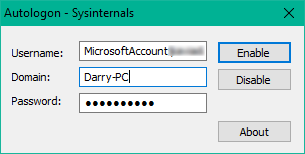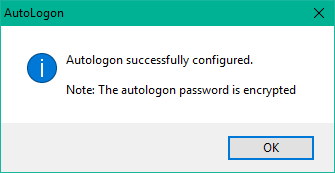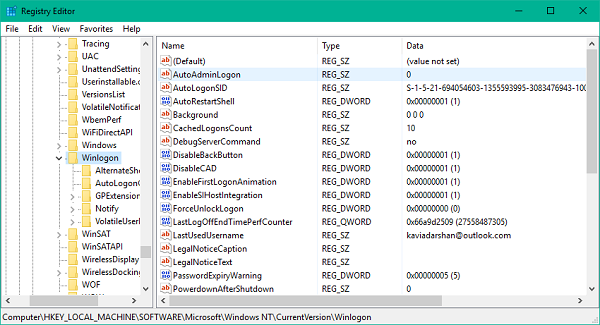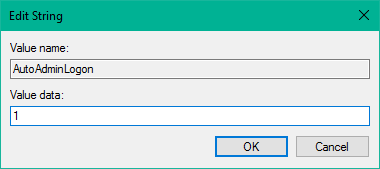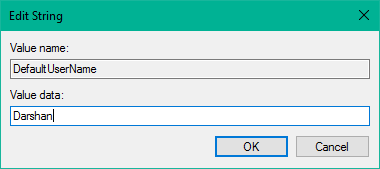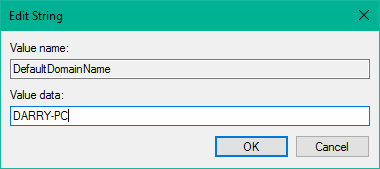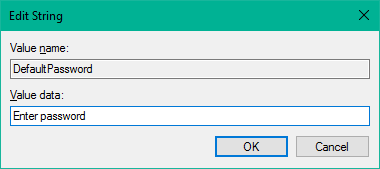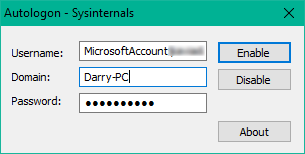Bypass login screen in Windows 10
We have already seen how to turn off Windows login screen and log on automatically using control userpasswords2 or netplwiz. Now let us see how you do this using Microsoft Autologon utility or by tweaking the Windows Registry.
1] Using Microsoft Autologon
Autologon is a light-weight utility offered by Microsoft which can be used to configure Windows’ built-in auto-logon mechanism. Similar to the netplwiz utility, you can save the credentials for any local or MSA account for a given domain name. However, the most important advantage of Autologon is that it encrypts the password before saving it to the registry.
Download the Autologon tool from here and then run autologon.exe file to launch it. Fill in the required information and hit Enable to turn on the bypass password screen mechanism for the selected user account. A message will appear on the screen confirming that the autologon mechanism has been configured successfully.
You can also use the autologon utility through Command prompt using the below syntax:
2] Using Registry Editor
Follow the below steps to do so: 1. Create a system restore point first and then press Windows Key + R on your keyboard to launch Run box. Type regedit.exe and hit Enter to open the Registry Editor. 2. Navigate to the followig path on the left side pane of Registry Editor.
- Now, on the right side pane, double click AutoAdminLogon and change its value to 1. After that, you’d need to create few additional string values for storing your account credentials. Just right click on Winlogon on the left side pane, select New > String value and create the below strings one by one with their respective values assigned to them. If the string values are already present, you just need to edit the value accordingly. Once all the string values are created/edited, just save the settings and exit from Registry Editor. I have to mention that one drawback of using Registry Editor for automatic login is that your password is stored here in plain text format. Anyone with registry access can see and manipulate it. However, this is not the case while using netplwiz or Autologon. Your password is properly encrypted there and no corresponding entry is made in the registry editor. Hope this tip is useful for you.