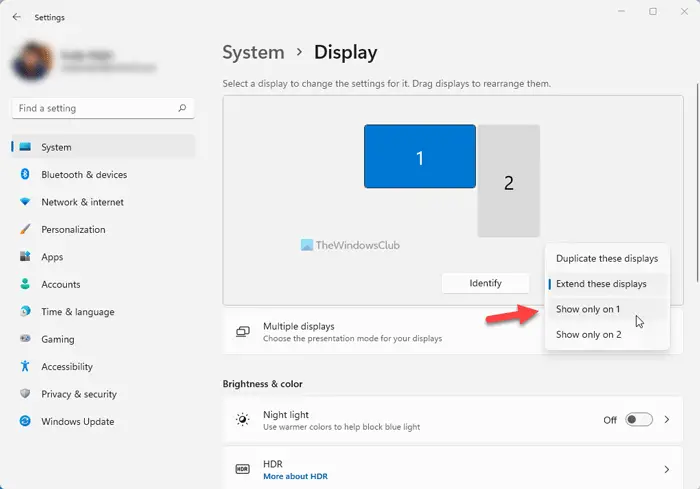Many people use a dual monitor setup to increase productivity while editing videos, images, etc. If you are one of them but need to turn off one of the monitors to check a specific setting, you can do so with the help of this guide, whether you are using a dual monitor with VMware virtual machine or VirtualBox virtual machine.
How to change from Dual monitor to Single monitor
Now let us see how to disable one monitor in a dual monitor setup & change from dual monitor to single monitor setup in Windows 11/10. You have two ways to do it:
1] Disable one monitor in a dual monitor setup using Windows Settings
To change from dual monitor to single monitor in Windows 11, follow these steps: However, if you are using Windows 10, do the following:
Open Windows Settings first. Although there are several ways to do that, you can press Win+I button together to open it. After opening Windows Settings, go to System > Display. Here you can find all your monitors on the right side. Choose the number of monitors you want to disable or turn off temporarily and find out Multiple displays drop-down list. From here, you need to select Show only on [display-number] option. If you want to disable monitor number 2, you need to choose Show only on 1. Similarly, you need to select Show only on 2, if you’re going to disable monitor number 1. After selecting either option, your monitor should be turned off immediately. Read: Dual Monitor Tools lets you manage multiple monitors.
2] Disable monitor using NVIDIA Control Panel
If you are using NVIDIA GPU, you already have the driver installed. The best thing is that it comes with the NVIDIA Control Panel that allows users to manage all the graphics-related settings from one place. Therefore, open the NVIDIA Control Panel on your computer and navigate to Display > Setup multiple displays from the left sidebar. Here you can see your monitor names. You need to remove the mark from the checkbox that you want to disable or turn off and click the Apply button to save the change. After that, you will not find anything on the selected monitor. To turn it on, you need to make a mark in the same checkbox and save your change.
How do I turn off dual monitors in Windows 11/10?
To turn off dual monitors in Windows 11 or Windows 10, you need to change a setting in the Windows Settings panel. For that, press Win+I to open Windows Settings and ensure that you are in the System tab. If so, click on the Display option on the right-hand side. Alternatively, you can right-click on the desktop and select the Display settings option from the context menu. After that, find out the Extend these displays drop-down list and choose Show only on 1 or Show only on 2 option.
How do I get just one screen?
To get one screen in Windows 11, open Windows Settings and go to System > Display setting. After that, choose which monitor you want to keep and which one you want to turn off. After that, click on the Extend these displays drop-down menu and select the monitor number you wish to keep. After that, click on the Keep changes button to save it. That’s all!