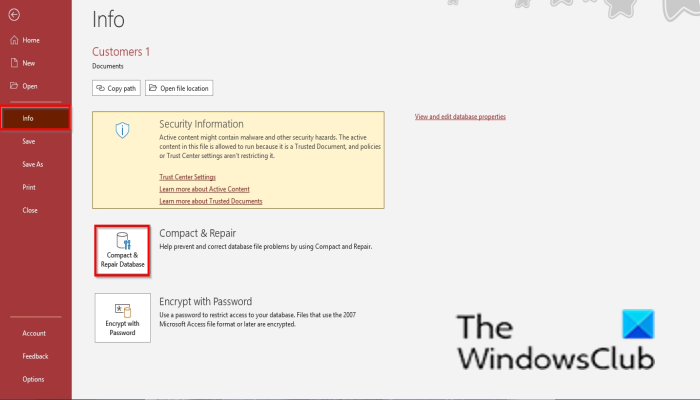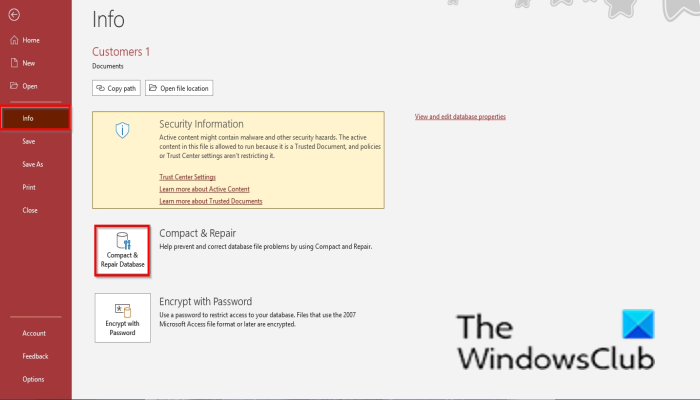How to compact and repair Access database
Follow the steps in the compact and repair in Access:
1] How to compact and repair a database in Access manually
2] Automatically repair the database in Access as it closes
In Access, you can automatically compact and repair a database when it closes; follow the steps below to do this action-
3] Manually compact and repair an Access database that is not open
Select File and click Close on the left pane on the backstage view.
Click Database Tools and click Compact and Repair Database in the Tool group. A Database to Compact From dialog box will open.
In the dialog box, choose an Access File and click the Compact button. Access creates a copy of the compacted and repaired database in the same location. Read: How to create a Database in Microsoft Access
What is the purpose of compacting data?
Compact and Repair are used for two reasons to repair corrupted data and to eliminate wasted space. A database file can be corrupted if shared over a network or multiple users are using it simultaneously, which can corrupt the file. The Compact and Repair feature is needed to fix this issue. Whenever individuals add, update a database, and change its design, the database will grow larger. Due to the growth in your database, objects will open slowly, queries may take longer to run, and normal operations will take longer to perform, so Compact and Repair are needed to remove space from the database. Read: How to set a Password on an Access Database
What is Compact on close in Access?
Compact and Repair is a feature in Access settings that compacts and repairs Access databases. The compact on close option in the Access settings is checked when you want to automatically repair a database as it closes. In this tutorial, we will explain the process of how to automatically repair a database as it closes. We hope this tutorial helps you understand how to use the compact and repair in Access; if you have questions about the tutorial, let us know in the comments.