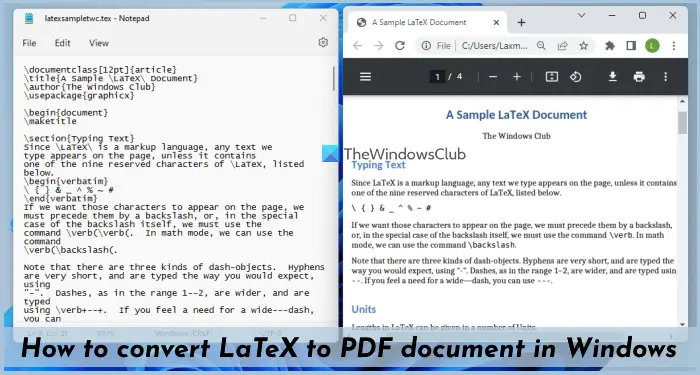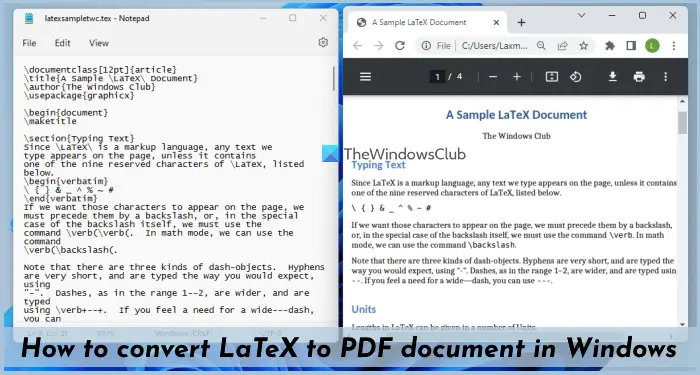Natively, you can’t convert a LaTeX file to PDF in Windows 11/10. Windows 11/10 OS does come with a built-in PDF converter tool called Microsoft Print to PDF. It lets you convert multipage TIFF to PDF as well as combine multiple images into a PDF. PNG, JPG, Office files (like DOCX, DOC, etc.,), and other format files are supported for generating a PDF file from the given input. But it doesn’t support LaTeX files for conversion. Thankfully, there are some good free third-party LaTeX to PDF converter software and online tools for Windows 11/10 that can be used for this purpose. This post includes a list of such tools.
How to convert LaTeX to PDF document in Windows 11/10
You can use the following tools to convert a LaTeX file to a PDF document on your Windows 11/10 system: Let’s have a look at these tools.
1] Convert TEX
Convert TEX is an online tool that can convert TEX to Word, HTML, PDF, Excel, and image files. The tool supports multiple LaTeX files (up to 10) for upload and you can also provide a LaTeX file URL for conversion. Your uploaded files are deleted automatically after 24 hours and download links for output files also stop working so no one can have access to your files. To use this LaTeX to PDF converter, open its homepage from products.aspose.app. Now you can drag and drop files to the given area or upload them using the available option. From the drop-down menu for Save as type, select the PDF option, hit the CONVERT button, and wait for the conversion process to complete. Use the DOWNLOAD button to grab the ZIP archive that will contain the output PDF files.
2] Vertopal
Vertopal is an online converter suite that supports FIT, APNG, HDR, PBM, JSON, DOCX, PDF, TXT, and other formats. LaTeX to PDF conversion can also be done easily and it also lets you add password protection to the output PDF file. You can also preview the output before downloading it to your PC. The size limit to upload a file and the number of conversions per day are not mentioned but only one file conversion is supported at a time. This tool lets you add the input file from multiple platforms such as your OneDrive account, Google Drive, desktop, etc. To add an input file for the conversion, open the tool homepage from vertopal.com. Select the output format to PDF if not selected already. Press the Continue button to preview the output and set a password if you want. Hit the CONVERT button, wait for the conversion, and then use the Download button to get the PDF file.
3] CloudConvert
CloudConvert is also an online file converter suite with more than 200 file formats supported. A separate TEX to PDF Converter tool is also provided by this service and the free sign-up plan offers up to 25 conversions in a day. After opening the homepage of this TEX to PDF Converter, add LaTeX files from your computer, OneDrive account, Google Drive, or Dropbox using the drop-down menu. Hit the Convert button after adding the files. Finally, you can download output PDFs one by one or download them together in a ZIP file using the download options.
4] TextitEasy
TextitEasy is a simple, open-source, and one of the best LaTeX editor tools for Windows 11/10. Its built-in PDF viewer with auto-sync and reverse sync features lets you preview the output PDF of a LaTeX file side-by-side on its interface or you can open a PDF viewer window separately. Multiple LaTeX files can be opened on separate tabs on its interface and then you can generate PDF files for those input files. You can get this software from textiteasy.com. Install it and open its interface. Use the File menu to add your LaTeX file(s). After that, open the Build menu, and use the PdfLatex option to begin the processing. After that, you can preview PDF in the integrated viewer. The output PDF is also created and stored automatically in the same location where the input LaTeX file is stored. This tool works well but it requires LaTeX to work correctly. For this, you can download MiKTeX (an open-source TeX/LaTeX distribution for Windows) and install it on your computer. If this tool is already installed, then you need to provide its folder path that contains LaTeX binaries. To do this, access Preferences of this software, go to Compilation, provide the path to LaTeX binaries in the required field, and press the Submit button.
5] Texmaker
Texmaker is also a free and cross-platform LaTeX editor software that includes an integrated PDF viewer with continuous view mode, code folding, and other features. LaTeX to PDF conversion can also be done using this software and it also requires LaTeX to work successfully. To use this tool, download its installer or portable version from xm1math.net, and open its interface. Add a LaTeX file using the File menu and then use the drop-down menu present below the View and User menu to select the build command (say PDFLaTeX) and use the run button for compilation. If it doesn’t help you, change the command or open the Configure Texmaker window to set a Quick Build Command and try again. The tool will complete the compilation (if there are no errors in the input file) and a PDF file will be generated in the location where the input LaTeX file is available. That’s all!
Can I export the LaTeX file into Word?
You can open a LaTeX file in Microsoft Word as it contains plain text content for equations, tables, etc., but you can’t export it. Though the option to export LaTeX file as PDF/XPS can be used, it will include the input formatting only. So, you will need to use some LaTeX file to Word converter (like Online LATEX to DOC and Pandoc document converter) for it. Read next: Best free Markdown Editor software for Windows.