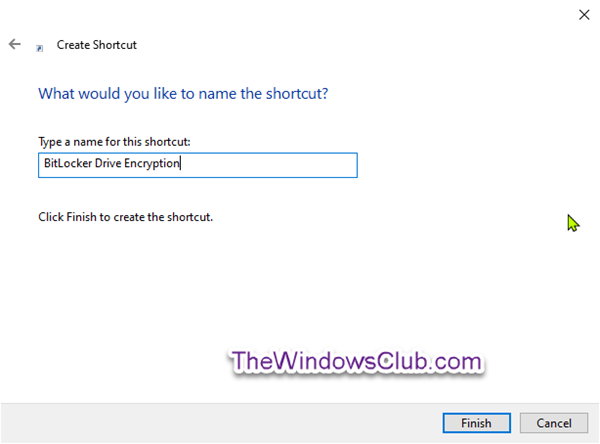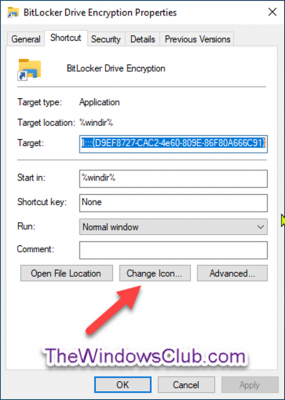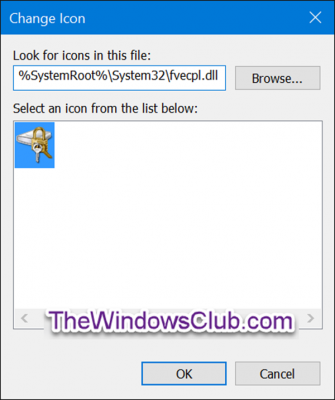Create BitLocker Drive Encryption shortcut
To create a desktop shortcut, right-click on an empty area on your desktop, and click New > Shortcut. Copy and paste the following into the location field, and click Next:
Type BitLocker Drive Encryption for the name, and click Finish button.
Right-click the new BitLocker Drive Encryption shortcut, and click Properties. Click the Shortcut tab, then click the Change Icon button.
Now copy and paste the following into the Look for icons in this file field and hit Enter: Sselect the icon highlighted in blue, and click OK.
Click OK on the next pop-up window. You can give the shortcut any name or use any icon that you like. You have now created the desktop shortcut for opening the BitLocker Drive Encryption panel. Read: How to set up, configure and use BitLocker on Windows 11.