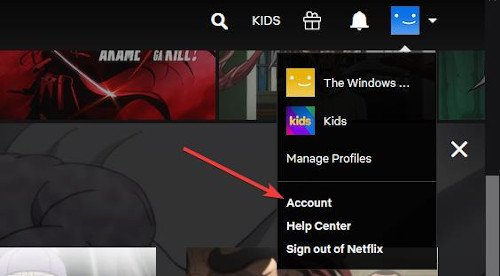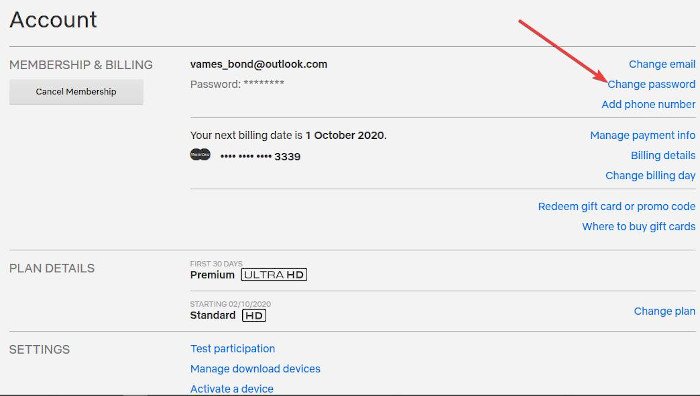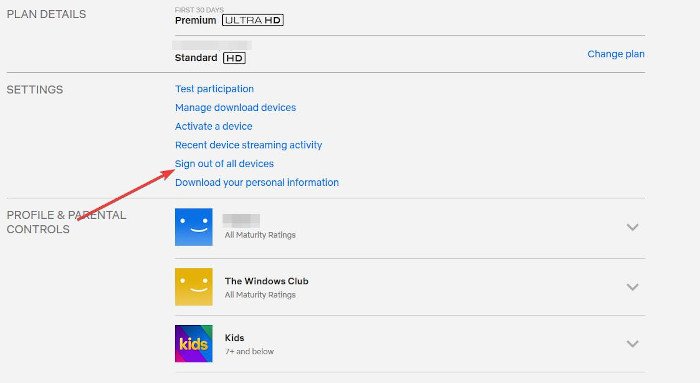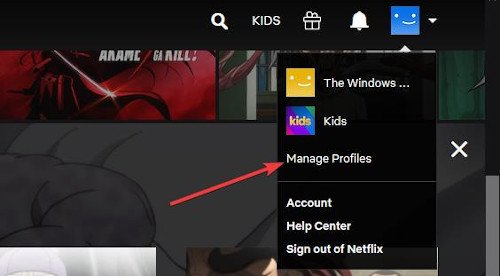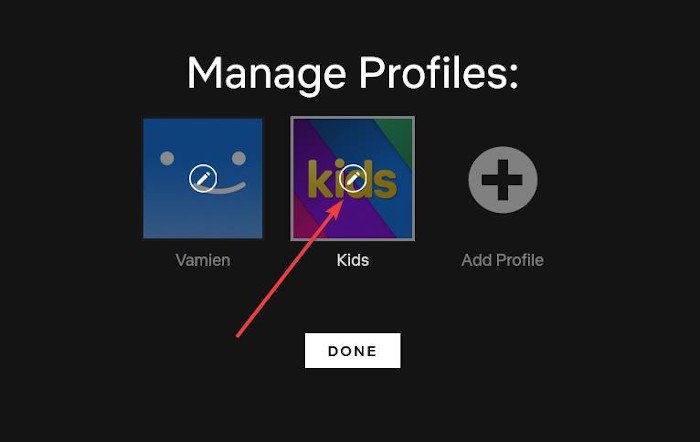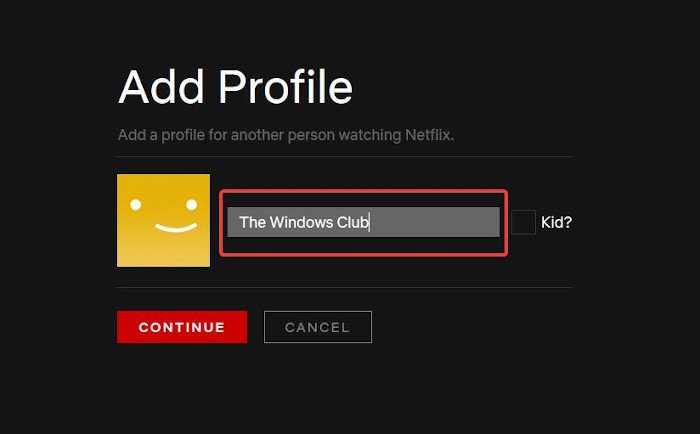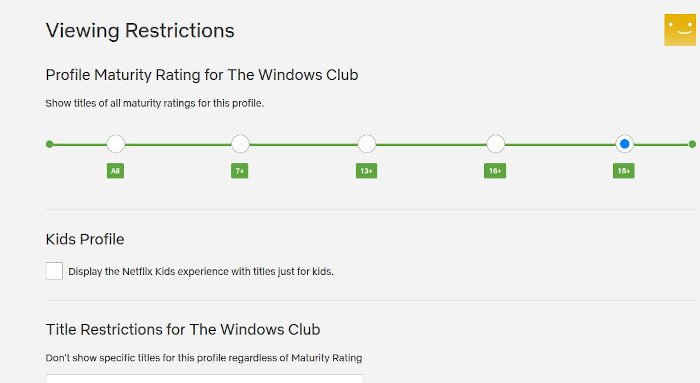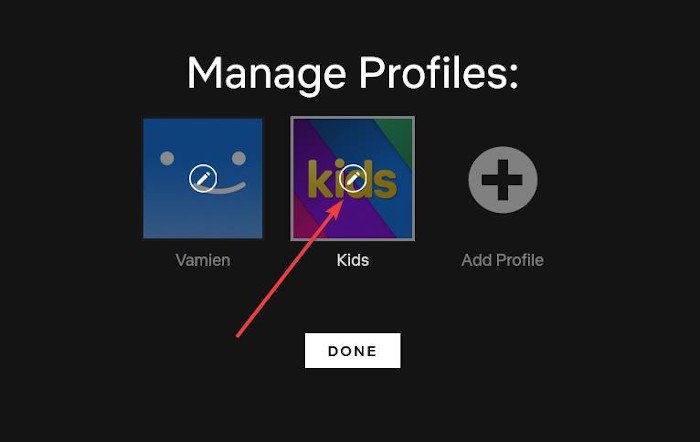Not to mention Netflix recommends content based on what the user has watched in the past, so that can become a problem if you share a single profile with multiple individuals. The question is, how can we ensure you get the best recommendations at all times? Well, the idea here to create separate profiles for all the folks who use your account. Once they have their own to play with, they should, in the future, stay away from your profile forever. At least, one can only hope, right? It should be noted that even if you are the only person using your Netflix account, you can still benefit from the creation of multiple profiles.
How to delete a Netflix profile
Well, it is super easy, and we are going to discuss how to get the job done within this article. Fret not because the task doesn’t take a rocket scientist to figure out because everything you need is part of the Netflix feature-set. Now, we should point out that only a set number of people can stream content on a Netflix account at the same time. If the streaming slots are filled, then you will have problems watching your favorite shows. It should now be clear that kicking persons will make sure a slot is always available when you need it. Additionally, we should note that Netflix doesn’t like it when people share their accounts with people from all over the world, therefore, they reserve the right to temporarily suspend your account. You see, sharing is primarily designed for folks in the same household.
Change your password
If you want to boot everyone from your Netflix account, then the best option is to change the password. When this is done, everyone, including yourself, will be booted from the service. However, since you alone know the new password, only you can gain access. So, in order to change the password, please log into your Netflix account, then navigate to your profile photo. You only need to hover the mouse cursor over the profile photo to initiate the dropdown menu. From there, select Account > Change Password, which is located under Membership and Billing.
From the newly loaded section that allows you to change the password, be sure to tick the box that says “Require all devices to sign in again with new password” to make sure all folks are kicked.
Get rid of devices from your Netflix account
Again, navigate to the profile photo, hover over it and click on Account. When the new page comes up, go to the Settings section, and select Sign out of all devices. Finally, hit the blue Sign Out button, and right away Netflix will free itself from all devices, including yours. You will have to manually sign in again to gain access to all of your shows, so make sure your password and username are written to memory. Read: How to delete Recently Watched History from Netflix Account.
How to create separate Netflix profiles
Here we explain how to create multiple profiles for your Netflix account to make sure guests or family members do not mess up your recommendation algorithm.
Select Manage ProfileEdit the Kids profileAdd a new profile
1] Select Manage Profile
OK, so the first users of the streaming service must do, is to open their Netflix account either from through the browser or the official app located in the Microsoft Store. From there, click on the profile photo and a dropdown menu should appear right away. The next step, then, is to click on the option that says Manage Profiles to move on to the next section. By default, users should see their default profile, and another called Kids, which is a profile designed by the folks at Netflix, and it is tightly moderated as well.
2] Edit the Kids profile
If you have a child at home, we suggest clicking the pencil button over the Kids profile to make changes. Once you’ve made the selection, you should now see a section that makes it possible to change the name and the maturity option. Now, since this section is moderated by Netflix, it won’t be possible to change the maturity settings no further than years 7+. The final step, then, is to click Save, then Done to complete the task.
3] Add a new profile
When it comes down to adding a new profile, this task is super easy as well. Simply follow the steps above and navigate back to Manage Profiles, then click on the button that says Add Profile. When the box comes up, please enter the name of the individual and then select Continue. Right after the creation of the profile, click on the pencil icon over the new profile, and from there, select Edit to play around with the maturity settings. The default is All Maturity Rating, but you might not need to be that way.
Select the right rating then hit the Save button. From there, click on Done and that’s it for creating a new profile on Netflix. Create multiple more profiles to ensure no one messes with your recommendation by fiddling with yours.