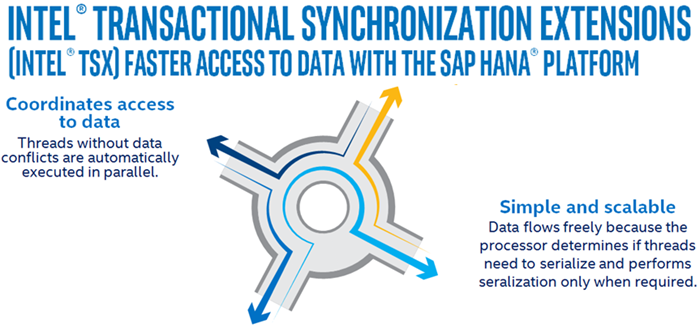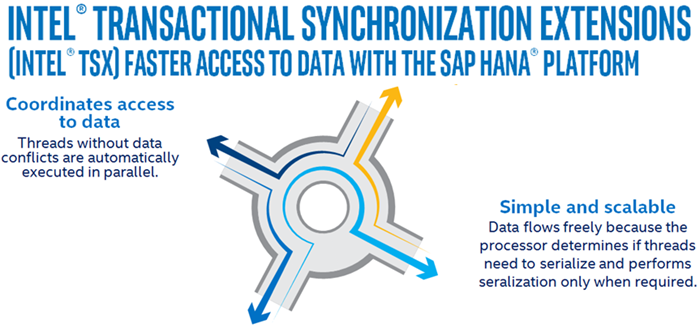What is Transactional Synchronization Extensions (TSX)
Transactional Synchronization Extensions (TSX) is an extension to the x86 instruction set architecture (ISA) that adds hardware transactional memory support, speeding up the execution of multi-threaded software through lock elision. According to different benchmarks, TSX can provide around 40% faster applications execution in specific workloads, and 4–5 times more database transactions per second (TPS). Intel Transactional Synchronization Extensions (Intel TSX) allow the processor to determine dynamically whether threads need to serialize through lock-protected critical sections and to perform serialization only when required. This lets the processor expose and exploit concurrency hidden in an application due to dynamically unnecessary synchronization. Intel TSX provides two software interfaces to specify regions of code for transactional execution.
1] Hardware Lock Elision (HLE)
HLE is a legacy-compatible instruction set extension (comprising the XACQUIRE and XRELEASE prefixes) to specify transactional regions. HLE is for programmers who prefer the backward compatibility of the conventional mutual-exclusion programming model and would like to run HLE-enabled software on legacy hardware, but would like to take advantage of new lock elision capabilities on hardware with HLE support. Hardware Lock Elision (HLE) intrinsic functions apply to C/C++ applications for Windows only.
2] Restricted Transactional Memory (RTM)
RTM is a new instruction set interface (comprising the XBEGIN, XEND, and XABORT instructions) for programmers to define transactional regions in a more flexible manner than that possible with HLE. RTM is for programmers who prefer a flexible interface to the transactional execution hardware.
Enable or disable Intel TSX capability in Windows 10
To enable or disable Intel Transactional Synchronization Extensions (Intel TSX) capability in Windows 10, do the following: To disable Intel TSX via the registry setting: Launch Command Prompt in elevated mode. (Click Start. Type CMD and simultaneously press CTRL + SHIFT + Enter key combo). Copy and paste the command below and hit Enter. Restart the computer for the changes to take effect. To enable Intel TSX via the registry setting: Launch Command Prompt in elevated mode. Copy and paste the command below and hit Enter. Restart the computer for the changes to take effect. That’s it!