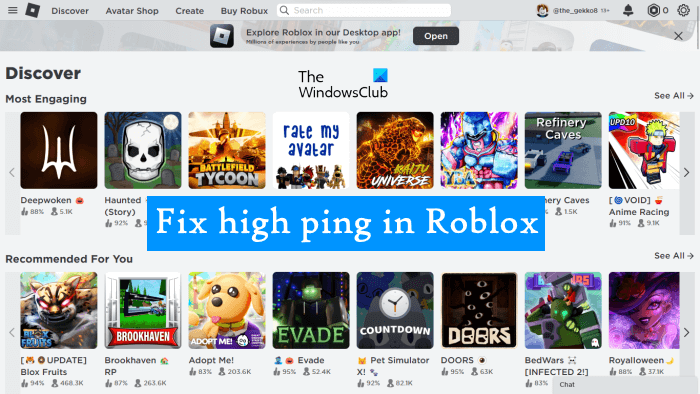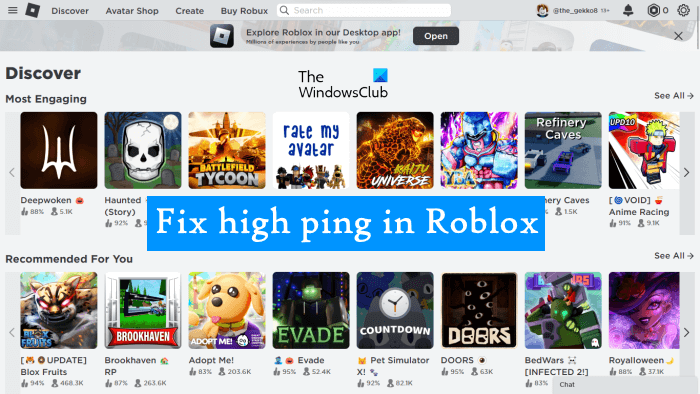How to fix High Ping in Roblox
The solution provided below will help you fix the high ping in Roblox but before you proceed, we suggest you connect your system to the internet connection via an ethernet cable. One of the causes of high ping is the internet speed. The data transfer rate in high-speed internet connections is always high, and high data transfer results in low ping. When you connect your system to the internet via an ethernet cable, the packet loss decreases, which results in high data transfer speed. If this does not work, proceed ahead and use the fixes provided below. Let’s see all these fixes in detail.
1] Close all background applications and downloads
Downloading heavy files may affect your internet speed which can result in high ping. If you are downloading heavy files, either cancel that download or let the download finish. Also, close all background apps.
You can also check which application is using your network in the Task Manager. Open the Task Manager and select the Processes tab. Now, click on the Network tab to show the applications that are using your network.
2] Make sure that the required ports are open
To avoid possible internet connection issues in Roblox, make sure that the required ports are open. The port range that is required by Roblox is UDP 49152 – 65535. If the port(s) that fall under this range are blocked by your firewall, you will experience network issues with Roblox. Therefore, allow all these ports in your firewall and restart your computer. There should be no space before and after a hyphen when you type port range.
3] Disable VPN
If you are connected to the internet through a VPN, you will experience slow internet speed. This is because your internet traffic is passing through the VPN server which adds an additional step in the process. Also, the distance between your system and the game server can also affect ping. If the distance is longer, it will take a long time to transfer data packets. Therefore, it is always suggested to choose the game server located in our country. In gaming, VPNs are usually used to change the location of the server, especially if the change location option is not available in the game. Disable your VPN and see if it helps.
4] Change the Power Management settings for the your WiFi adapter
Change the Power Management settings for your WiFi adapter and see if it helps. The following steps will help you with that:
5] Flush your DNS cache
If the problem still persists, flush your DNS cache. Flushing the DNS cache is helpful if your system is experiencing issues reaching a certain website or server. High ping might be occurring due to the corrupted DNS cache. If the problem is occurring due to this, flushing the DNS cache will help.
6] Allow Roblox through the firewall
Sometimes, antiviruses and firewalls prevent genuine apps from accessing the internet. This is a false positive flag that can be avoided. It is possible that your firewall is preventing Roblox Player from accessing the internet. Temporarily disable your firewall and see if it helps. If yes, you have to allow Roblox Player through the firewall. Some users were able to lower the ping in Roblox after adding Roblox as an exception in their firewalls.
How do I fix High Ping?
High ping occurs due to a slow internet connection. Close all the background applications that use the internet, cancel downloads and disable Windows Update. If you are connected to a VPN, turn it off. This will help reduce ping.
How do I lower my ping in Roblox?
To lower ping in Roblox, close all the background applications that are using the internet and cancel all the downloads. Also, allow the Roblox Player and the ports required by Roblox through the firewall. Disable your VPN to boost your internet speed and flush the DNS cache to fix network connectivity issues. Read next: Roblox stuck on White Screen.