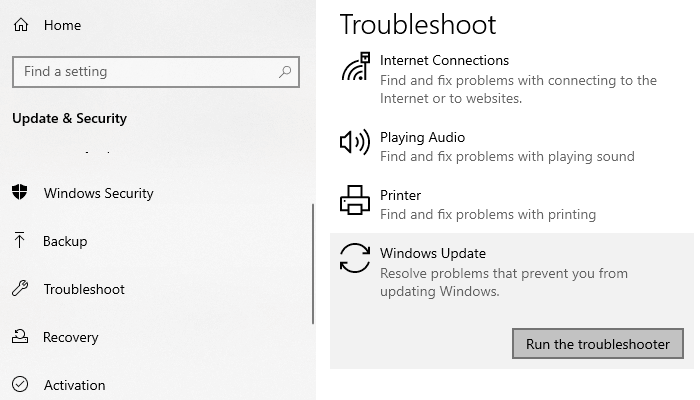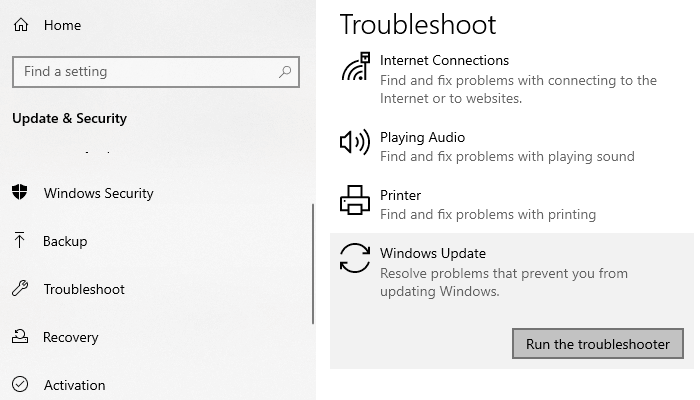This issue commonly occurs while trying to install a security update using the Windows Update feature. It demonstrates that some important components required for the updating process are missing or corrupted on the device. In this guide, we have come with some quick easy tricks that may possibly help you to get out of this mess. So, let’s get started.
Windows Update Error Code 8020002E
In order to fix the Update Error Code 8020002E, follow the below suggestions: Let us see them in details:
1] Run Windows Update troubleshooter
Sometimes the update error occurs temporarily and it can be resolved just by performing the Windows Update troubleshooter. To do this, open the Windows Settings using Win+I keyboard shortcut. Thereupon, go to Update and Security and then select the Troubleshoot tab. Move to the right pane, select Windows Update, and then hit the Run the troubleshooter button.
Furthermore, you can also try Microsoft’s online troubleshooter and check whether it helps you to get rid of this problem.
2] Clear the SoftwareDistribution folders
Clear the SoftwareDistribution folder and see if that works for you. However, if the same issue is still occurring, move down to the next potential method.
3] Run System File Checker and DISM tool
Another possible culprit behind this issue might be the System file corruption. If that is the case, you need to scan the protected Windows files and replace the faulty system files. To do this, open an elevated command prompt and type in the following code – Now press the Enter key to initiate the SFC scanning process.
Once it completes, reboot your device and then run the DISM command-line tool. It will fix any system image corruption and repair the Windows Component Store itself. To run the DISM tool, again open the command prompt as an administrator. In the command prompt window, type in the following codes and hit enter after each command – Once you complete the steps, reboot your device. it will update the files and possibly fix the problem.
4] Reset Windows Update component
Even after applying the above methods if the problem is persisting then it is possibly occurred due to some kind of Windows update bug. In this case, you will have to reset all Windows Update components related to this updating process. Once you do, reboot your Windows device and check whether it resolves the issue.
5] Install the Update in Clean Boot State
If nothing works, you may try to install the Update in Clean Boot State and see if it works. Let us know if this guide helped you solve the issue. Related post: Fix Windows Update Error 0x8024000B.