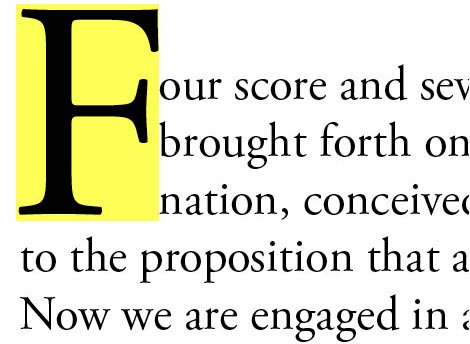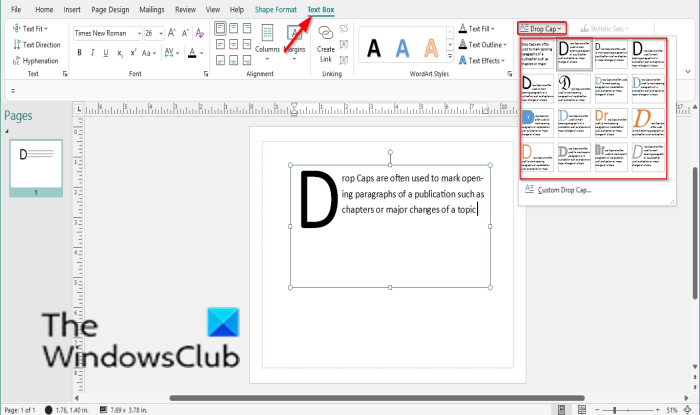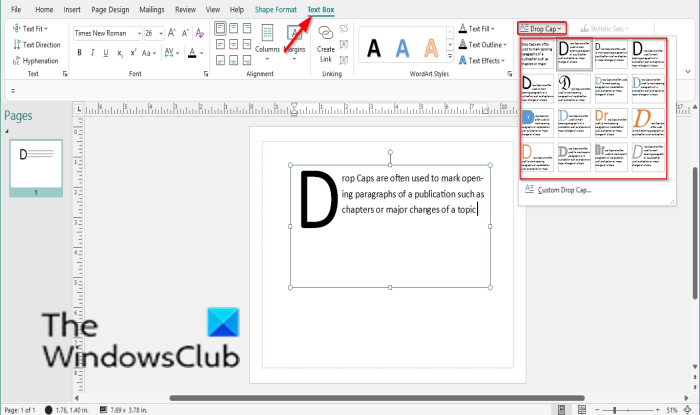What is a Drop Cap?
A drop cap is a decorative first character. It is a large and stylish letter that you can add to your document or publication; it can extend down into a paragraph by two are more lines. In Microsoft Publisher, Drop Caps can only be done in the textbox.
How to insert a Drop Cap in Publisher
Follow the steps below to create and insert a Drop Cap in Publisher: Launch Publisher. Draw a text box into your publication.
On the Text Box tab in the Typography group, Click the Drop Cap drop-down arrow and select a Drop Cap from the menu. The Drop Cap will appear in the textbox.
You can also create a custom Drop Cap by clicking the Drop Cap drop-down arrow and selecting Custom Drop Cap from the menu.
A Drop Cap dialog box will appear. In the dialog box, you can choose the Position, Spacing, Size of letters, and the Numbers of letters of the Drop Cap. At the bottom of the dialog box, you can customize the appearance of the Drop Cap. To customize the appearance of the Drop Cap, deselect the checkboxes for Use current font, Use current font use the current font style and Color. Now, you can choose a Font, Font Style, and Color for your Drop Cap. You will see a display of the Drop Cap in the Preview box. Then click OK.
How many different positions can you set for Drop Cap?
In Microsoft publisher, there are three positions you can set for your Drop Cap, namely: Drop, Up, and Line; you can also choose its size, spacing, font, font style, color, and the number of letters you want Drop Cap to have.
When would you use a Drop Cap?
Drop Caps are often used to mark opening paragraphs of a publication, such as chapters or major changes of a topic. Individuals do not have to use a Drop Cap for every paragraph; they can skip lines and indents to indicate new paragraphs. We hope this tutorial helps you understand how to create a Drop Cap in Publisher; if you have questions about the tutorial, let us know in the comments.
How to create a Drop Cap in Google DocsHow to change Background Color and Add Drop Caps in Word.