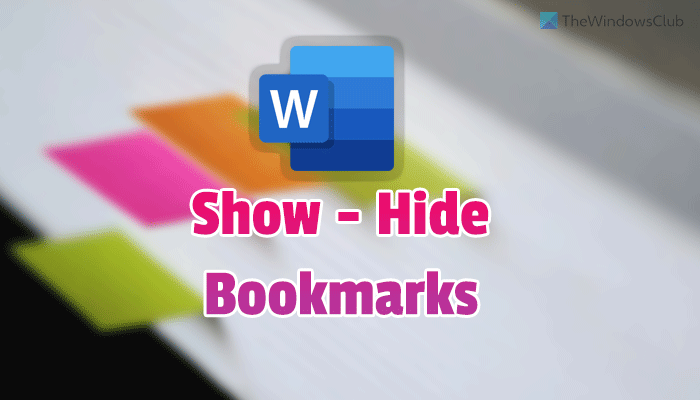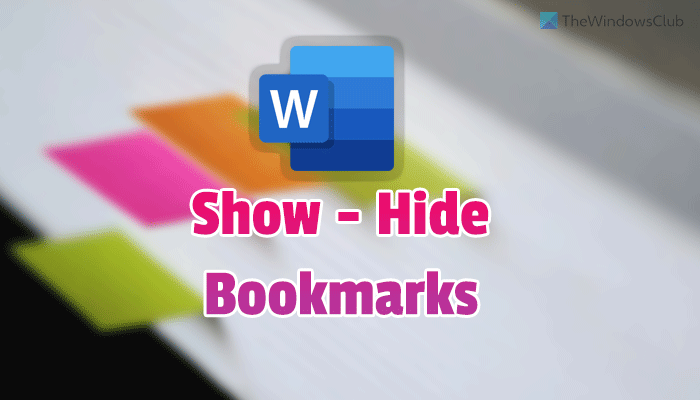How to show or hide all Bookmarks at once in Word
To show or hide all bookmarks at once in Word, follow these steps: To learn more about these steps, continue reading. First, you need to open Microsoft Word, click on the File, and select Options to open the Word Options panel. Next, switch to the Advanced tab and head to the Show document content section. Then, find the Show bookmarks option and tick the checkbox to show all bookmarks.
Alternatively, remove the tick from the checkbox to hide all bookmarks. Click the OK button to save the change.
How to show or hide all bookmarks at once in Word using Group Policy
To show or hide all bookmarks at once in Word using Group Policy, follow these steps: Let’s check out these steps in detail. To get started, you need to open the Local Group Policy Editor. For that, press Win+R, type gpedit.msc, and hit the Enter button. Then, navigate to the following path: Double-click on the Show bookmarks setting visible on the right side. Choose the Enabled option to show bookmarks and the Disabled option to hide all bookmarks.
Click the OK button to save the change. Finally, restart Microsoft Word to get the change.
How to show or hide all bookmarks at once in Word using Registry
To show or hide all bookmarks at once in Word using Registry, follow these steps: Let’s check out more about these steps. To get started, press Win+R > type regedit > hit the Enter button, and click the Yes option to open the Registry Editor on your computer. Next, follow this path: Right-click on word > New > Key and name it as options. Then, right-click on options > New > DWORD (32-bit) Value and name it as showbookmarks.
Now you need to set the Value data. You can enter 1 to show bookmarks and 0 to hide all bookmarks.
Once done, click the OK button and restart your computer.
Is there a way to delete all bookmarks at once in Word?
As of now, there is no option to delete all bookmarks at once in Word. For that, you need to open one bookmark at a time and delete it accordingly. For that, go to Insert > Bookmarks, select the bookmark you want to delete, and click the Delete button.
How do I show all bookmarks in Word?
To show all bookmarks in Word, you need to open the Word Options panel. For that, go to File > Options. Then, switch to the Advanced tab and tick the Show bookmarks checkbox. Finally, click the OK button to save the change. That’s all! Hope this guide helped. Read: How to check for Duplicate Text online using Microsoft Word.