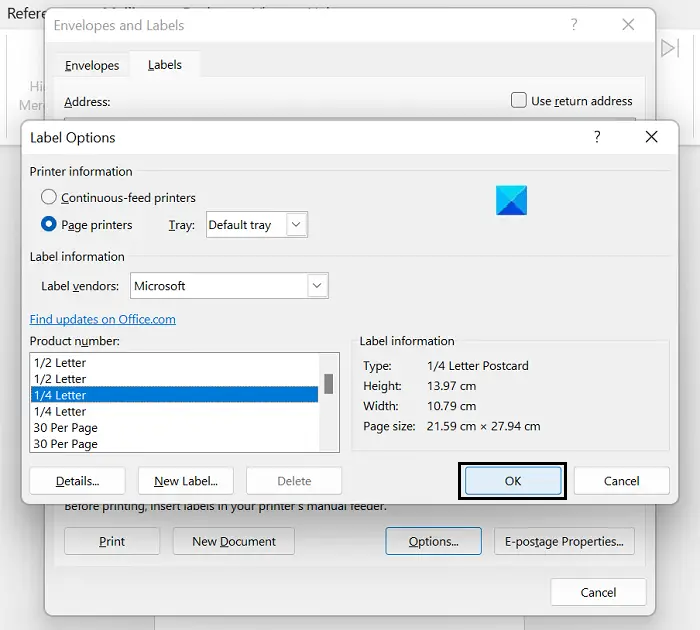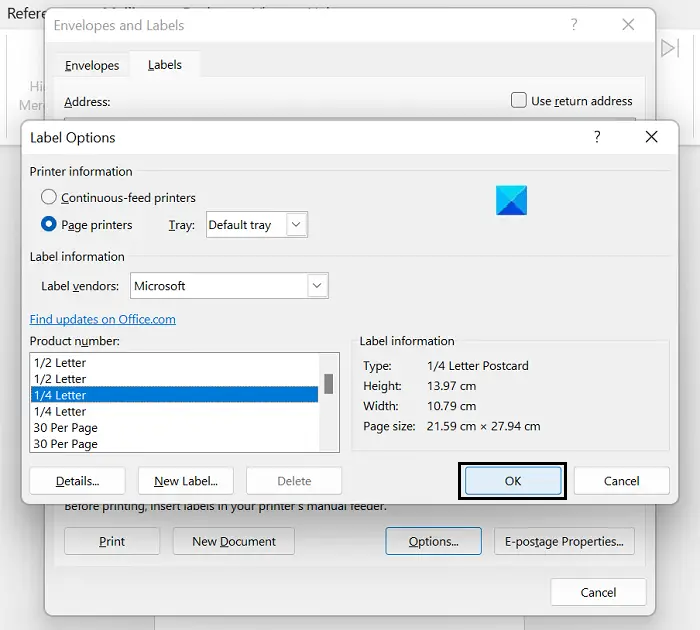How to split a Page into 4 parts in Microsoft Word
You can split and create four quarters or sections out of a page in Microsoft Word in two ways.
1] Split a Word page in 4 quarters using Labels
The proper, official way to get the job done is to split the A4 Word sheet into ¼ columns using the Labels option. Here’s what you need to do: Selective information can go in the appropriate corner. Your page is now divided into four portions and you can write text on each one of them separately.
2] Split a Word page in 4 quarters by creating a 2×2 table
Another way in which you can split the page of a Word document into 4 divisions, equal or unequal, the way you want, is by inserting a 2×2 table and subsequently removing the borders from it, so it appears to be divided into 4 quarters. This too, is an easy way to make your page look like it has been divided in 4 quarters on MS Word.
How do I split a Word page into 3 columns?
Much like a four-way partition, you can also split a page in two or three halves in Microsoft Word. To lay out three columns on a single page of MS Word, click on the Layout tab. Open the Columns drop-down and select Three. You can go on to have more than three columns by using the More columns option.
What is a section break in Word?
Using Section formatting, you can apply different page layouts to different sections within the same document. A section break is used to divide a page into different sections. Using them, each section can be formatted independently. For example, one section may be composed of a single column while another may have two or more. We hope that you will now be able to divide your Word page according to your needs.