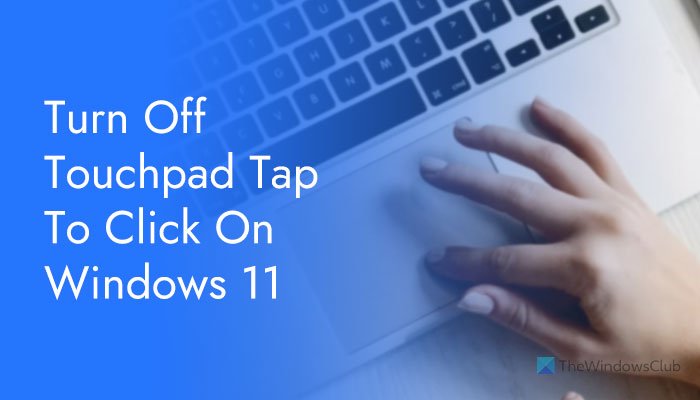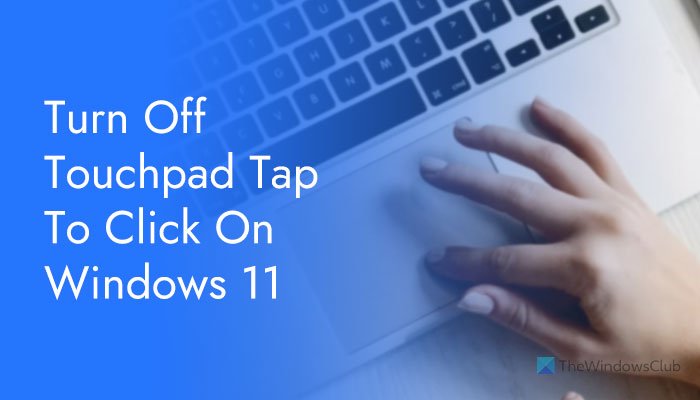Let’s assume that you are using a Windows 11-running laptop, and you often type on Word, Google Docs, or any other program. During typing, if your palm touches the Touchpad, it clicks on your screen. In other words, this option might cause a mess when you are trying an important project for your school, college, or office. Alternatively, let’s say that you use an external mouse all the time and do not want to use the Touchpad anytime soon. At such a moment, you can disable the Tap-to-Click feature on Windows 11.
How to turn off Touchpad Tap to Click on Windows 11
To turn off Touchpad Tap to Click on Windows 11, follow these steps: First, you need to open the Windows Settings panel. Although there are multiple ways to do that, you can press the Win+I keyboard shortcut to get it done. Once it is opened, switch to the Bluetooth & devices tab on the left side. On your right side, you can find a menu called Touchpad. You need to click on this menu and select the Taps option. Here you can find four different options:
Tap with a single finger to single-clickTap with two fingers to right-clickTap twice and drag to multi-selectPress the lower right corner of the touchpad to right-click
If you want to turn off single-click functionality, you need to remove the tick from the Tap with a single finger to single-click checkbox.
Similarly, if you want to disable two fingers tap, you need to remove the tick from the Tap with two fingers to right-click checkbox. Once done, you can click the Close button to close the Windows Settings panel. However, if you want to get back the Touch to Click option, you need to navigate to the same place in the Windows Settings panel and enable those two options you have disabled earlier. For your information, these changes take place immediately, and you do not need to restart your computer.
How do I turn off touchpad click?
To turn off Touchpad click on Windows 11; you need to open the Windows Settings by pressing the Win+I keyboard shortcut. Then, go to Bluetooth & devices > Touchpad > Taps. Here you can see two options named Tap with a single finger to single-click and Tap with two fingers to right-click. You need to remove the tick from these two checkboxes. Apart from that, you can also disable the Tap twice and drag to multi-select, and Press the lower right corner of the touchpad to right-click options. Read: How to disable Content Adaptive Brightness Control (CABC) on Windows 11.
How do I enable touchpad clicking?
If you want to disable the Touchpad clicking earlier and want to enable it now, you need to open Windows Settings > Bluetooth & devices > Touchpad > Taps. From here, you need to enable the Tap with a single finger to single-click and Tap with two fingers to right-click settings. Other than that, you can also enable the Tap twice and drag to multi-select and Press the lower right corner of the touchpad to right-click options. Hope this guide helped. Read: How to change Key Sequence to Change Input Language in Windows 11.