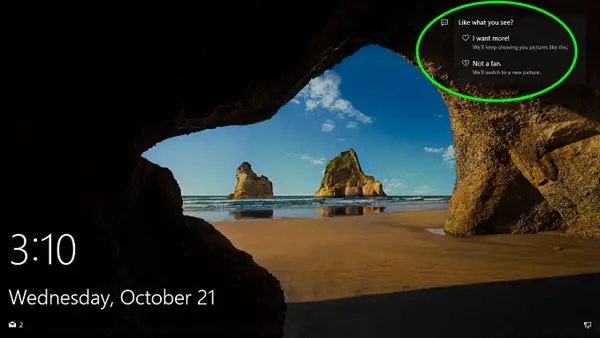Turn on Windows Spotlight Like What You See
Windows Spotlight is a feature included by default in Windows 11/10. The feature downloads images, automatically from Bing and displays them when the lock screen becomes visible. If the Spotlight image is not accompanied by ‘Like what you see’ and other informational hot-spot overlays, you’ll have to carry out the following :
1] Make sure Windows Spotlight is selected under LockScreen Options
Windows 11
Open Windows 1 SettingsOpen Personalization >Lock screenClick open the drop-down menu against Personalize your lock screenSelect Windows Spotlight.
Windows 10
Click Start, choose ‘Settings’ and move to ‘Personalization’ section.
Now having enabled Windows Spotlight, go to ‘Lock Screen’ settings and change Background to Picture.
After that, just minimize this window and go to the following folder, Select all files inside that folder, then move them to the Recycle Bin and permanently delete it. Now, expand the Personalization > Lock Screen settings. Change Background back to Windows Spotlight. Close all windows, sign out, sign back in again. The Spotlight ‘Like what you see’ box should become visible now.
2] Use Registry hack
Press Win+ R to launch the ‘Run’ dialog box. Type ‘regedit’ in the empty field and press ‘OK’.
When the Registry Editor opens, go to following path address: Select Creative on the left side. Now in the right side, double click on LockImageFlags DWORD (REG_DWORD) to modify its Value data.
Change the Value data from 3 to 0 and click OK. Close Registry Editor and reboot. Following a restart, the problem should be resolved.