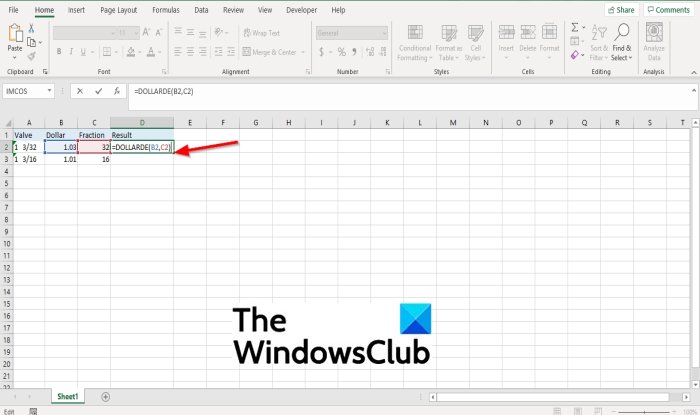The syntax for the DOLLARDE function is below.
Fractional_dollar: A number expressed as an integer part and a fractional part, separated by a decimal symbol. It is required.Fraction: The symbol to use the denominator of the fraction. It is required.
How to use the DOLLARDE function in Microsoft Excel
To use the DOLLARDE function in Excel. Follow the steps below. Launch Microsoft Excel. Create a table or use an existing table from your files.
Type the formula into the cell you want to place the result =DOLLARDE(B2, C2). Press enter to see the result.
If you have more than one data in the table, you can click the result and drag the fill handle down to see more results. There are two other methods to use the DOLLARDE function Method one is to click the fx button on the top left of the Excel worksheet.
An Insert Function dialog box will appear. Inside the dialog box in the section, Select a Category, select Financial from the list box. In the section Select a Function, choose the DOLLARDE function from the list. Then click OK.
A Function Arguments dialog box will open. In the Fractional_dollar entry box, input into the entry box cell A2. In the Fraction entry box, input into the entry box cell B2. Then click OK.
Method two is to click the Formulas tab, click the Financial button in the Function Library group. Then select DOLLARDE from the drop-down menu. A Function Arguments dialog box will appear.
Can an error occur while using the DOLLARDE function in Excel?
Yes, an error can occur while using the DOLLARDE function in Excel. If the fraction is less than 0, DOLLARDE returns the #NUM error value and if the fraction is greater than or equal to zero and less than 1, DOLLARDE returns the #DIV/0! Error value. If you have questions about the tutorial, let us know in the comments.