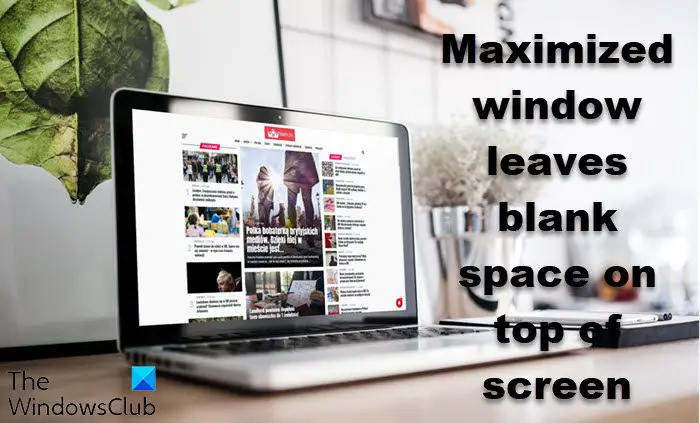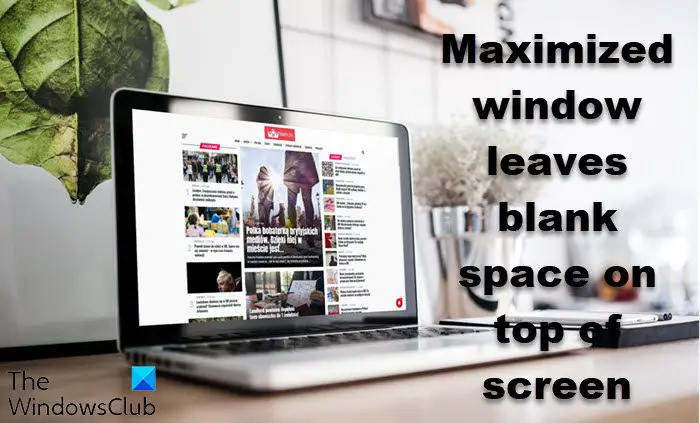Maximized window leaves blank space on top of screen
If a maximized window leaves a blank space on top of your Windows computer screen, then try these solutions to resolve the issue. Let us talk about them in detail.
1] Use Full Screen Scaling
A lot of users were able to resolve the issue in question by enabling scaling the screen to full-screen mode from their Graphics software. Since this issue is usually seen in Intel-based computers, we are going to configure its settings, but if you are on an AMD-based system, you can do the same as well. It will take a second or two to adjust your screen. Hopefully, it will do the trick. Read: White edges and borders around laptop screen
2] Kill dwm.exe
This is more of a workaround than a fix, but it did the trick for many victims. You just need to open Task Manager and go to the Details tab. Then, right-click on dwm.exe and select End Task. Even if this solution worked in your case, you should continue reading in order to find a permanent solution.
3] Unplug and replug the monitor
You can also try unplugging and replugging the external monitor as then it will try to readjust the screen and hopefully, this time it will get it right. So, go ahead and unplug the monitor, then restart your computer. Finally, plug it back in and let it recalibrate your screen, your issue can be resolved.
4] Configure Advanced System Settings
There are some display settings that you need to change to resolve the issue. Usually, they work fine with a single monitor setup but once you start adding more monitors to the mix, these settings start causing issues. So, follow the given steps and configure your setting. Finally, restart your computer and check if the issue persists.
5] Update Graphics Driver
Since we are talking about a Graphics related issue, a pretty obvious solution is to update its driver. This way, it can not only install any bug-fixers that the developers have provided in the latest update but will also get rid of any compatibility issues. That’s why you should always keep your Graphics Drivers updated. The following are some of the methods by which you can update your Graphics Drivers. Hopefully, these solutions will work out for you.
6] Troubleshoot in Clean Boot
There are a lot of apps that can interfere with the functioning of your monitor. These are usually oblivious to the user and they can’t fathom what they should be doing. Therefore, we would recommend you troubleshoot in Clean Boot and see which app is interfering with your program. Once you identify the program, you can remove it and resolve the issue.
7] Alter Windows Display Settings
This issue can be because of wrongful display settings. However, no one can exactly tell which setting is it that’s causing the trouble. So, we recommend you open Settings and go to Display. Then, start altering them until you get rid of the blank bar. Once, the issue is resolved, you should not change the settings and let it be as it is. Hopefully, you are able to resolve the issue with the help of the given solutions.
How do I get rid of the blank bar at the top of my screen?
You may see the black bar at the top of your screen because of various reasons such as ill-configured graphics settings, outdated drivers, etc. You may also see the blank bar if because of third-party software. The program can interfere with the working of the additional monitor and hence causes the issue. We will be seeing how to identify the culprit, hereinafter. So, if you want to get rid of the blank bar, just hop into it.
Why is the top of the screen cut off?
Usually, you will see the top of the screen cut off because of the resolution not being set to Recommended. Sometimes, we manually change the resolution, whereas, sometimes, an app can override the default resolution. Whatever the case, you should change the Screen Resolution on your computer and resolve the issue. Hope you are able to resolve your issue.