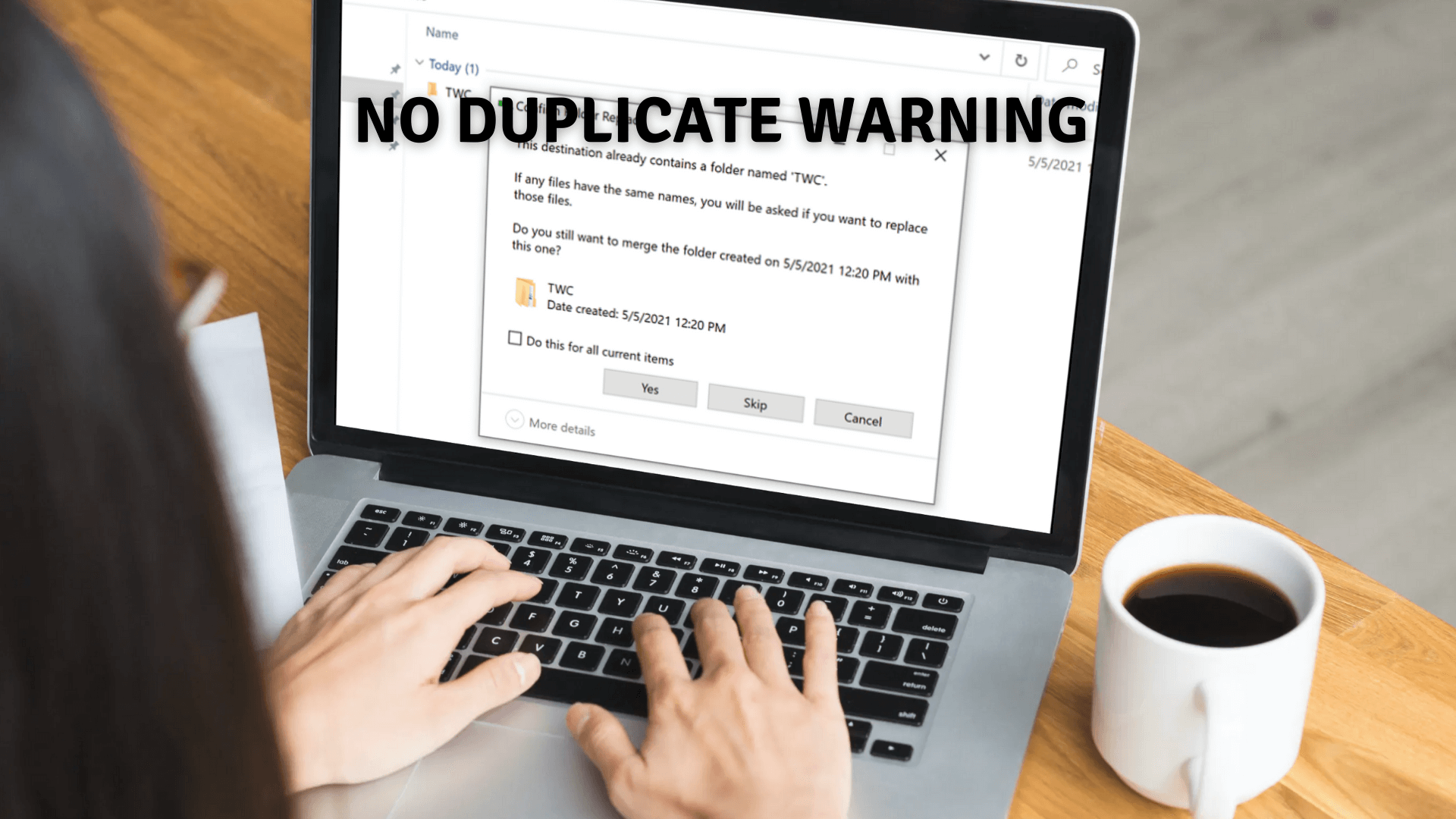When does it occur?
Assume you have a folder with the name TWC in both source and destination. When you copy TWC from source to destination, and Windows sees the TWC folder in destination, it will merge whatever you copy from the source into the destination TWC folder. While this works for most users, if you want to be notified that there is a folder with the same name, you need to enable the warning suing Folder option. It comes in handy when there are merging a large number of folders that may have the same folder name, and you want to note them,
No Duplicate Warning when Copying or Moving Files and Folders
If you do not see Confirm File or Folder Replace confirmation box when copying or moving them, then you need to change the Folder Merge Conflict setting. Since this behavior can cause an issue, here is how to fix it using Folder Options. Be aware that this will only change for your account and not for other users. Individual users can change this option as per their needs.
Open File Explorer and click on the View tab.Click on Options > Change Folder and Search Options.It’ll open the Folder Options window. Now go to the “View” tabHere locate the option Hide folder merge conflicts.If it’s checked, uncheck the option and apply the changes.
Once done, when you copy files and a conflict when folders are merged, you will be warned. I hope the post was easy to understand, and you were able to get the duplicate warning when you copy the file or move the folder in Windows 10.