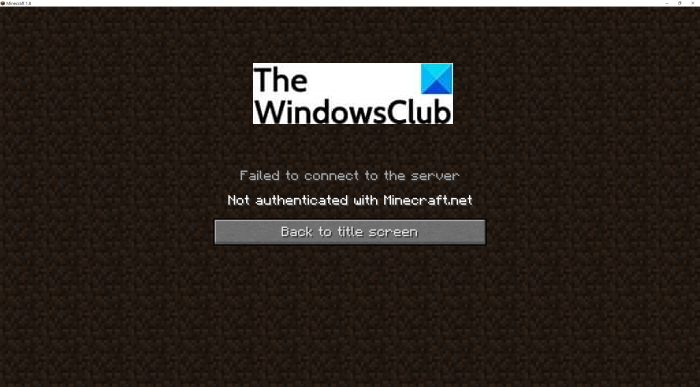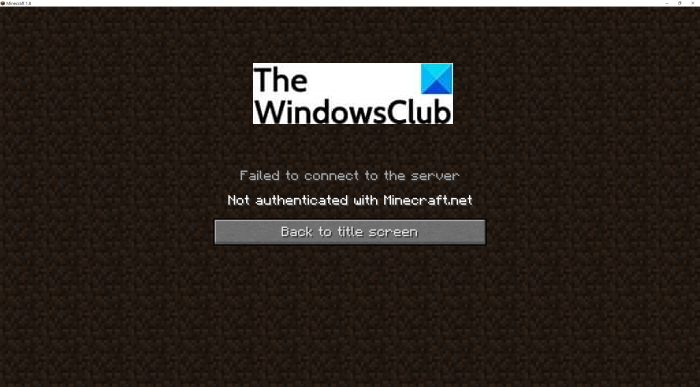This error occurs is confirmed to occur on Windows 11, Windows 10, and older versions of Windows. Now, if you are also facing this error message, no worries. In this post, we are going to list down some potential methods that will enable you to fix the issue. Let us check out!
What causes the ‘Not Authenticated with Minecraft.net’ error on Minecraft?
Before we proceed with the solution to fix the error, let us try to understand the scenario that might trigger this error. So, after analyzing several user reports, here are some of the main causes that result in the ‘Not Authenticated with Minecraft.net’ error on Minecraft:
If you have modified your account details recently, there are chances that your login remnants from old account details might be causing this error. In this case, refreshing your login session by signing out and then signing in might help you fix the issue.In case the Hosts file on your computer contains conflicting domain information about Mojang or Minecraft, you might receive this error. You can edit the hosts file to fix the issue if this scenario applies to you.Using a gaming VPN or an equivalent software might cause interference with your connection with certain Minecraft servers. So, try disabling the conflicting software to fix the error.In case your account is banned or you are not using a legitimate account, this error can occur.
Let us now have a look at the solutions to fix the error.
Failed to connect to the server, Not Authenticated with Minecraft.net
Here are the main methods to fix the ‘Not Authenticated with Minecraft.net’ error on Minecraft:
1] Log out, then log in again
The first thing you should do to fix this issue is to refresh your login session. For example, if you have recently changed the name of your Minecraft account, you will need to sign in again for the server to acknowledge your new game. If this scenario applies to you, you should sign out of your Minecraft account and then log in back to your account. To sign out, start the Minecraft launcher app and click on your accounts dro-down option from the top. Then, simply tap on the Log out option to sign out of your account. When you have successfully logged out of your account, try logging back to your account with the correct login credentials. Now, see if you are able to create or join a server without the “Not authenticated with Minecraft.net” error. In case the error still persists, move on to the next potential fix from this guide. See: Minecraft keeps crashing or freezing on Windows PC.
2] Remove Minecraft mentions from the Hosts file
The Hosts file in Windows is basically used to map hostnames to IP addresses. In case the Hosts file is consisting of conflicting information regarding Minecraft or the game publisher i.e., Mojang, you might end up receiving the ‘Not authenticated with Minecraft.net’ error. So, if you are receiving this error due to the hosts file pointing towards an incorrect domain, you should be able to fix the issue by making a simple tweak to the Hosts file. Here are the steps to remove Minecraft mentions from the Hosts file: Read: Fix Error Placing Order for Minecraft via the official Mojang Store.
3] Disable or Uninstall GPN like WTFast
In case you are using a GPN i.e., Gamers Private Network like WTFast to improve game latency, it can cause this error. Some affected users reported that their GPN or equivalent software caused interference with certain Minecraft servers like Hypixel, and thus resulting in this error. Now, if the same scenario applies to you, disable your GPN and then see if the issue still persists. If the error still occurs, there might be some other reason behind this error. So, you can try the next potential fix to resolve the issue. See: Port forwarding not working in Minecraft in Windows.
4] Use a legitimate account
You are likely to receive this error if you are using an account from a doubtful or questionable third-party website like Mcleaks, Mineshafter, etc. So, make sure that you are using a legitimate account so that you are able to successfully join a server without this error.
5] Contact their Support team
If none of the above solutions work for you, contact the official support team of Mojang. Just submit an Account Support ticket with an explanation of the error. They will revert back within 24 hours to you to assist you on what to do to fix the error. Read: Fix Minecraft game has crashed with Exit Code 0.
Why can’t my friend join my Minecraft world?
If you or your friend is unable to join a Minecraft world, it might be due to firewall interference, issues with ISP, issues with friend list, corrupted account, or some bugs in the app. To fix the issue, you can try re-adding your friend. To do that, first, remove the friend and then add him/ her again to your friend list. Other than that, you can also try to enable the option of multiplayer games, update WIndows and Minecraft, disable your firewall, use a VPN, or switch to Minecraft Java Edition. These are some solutions to fix the issue.
What does it mean when it says failed to authenticate your connection?
The error “Failed to Authenticate Your Connection” in Minecraft prevents you from joining a server. This error might be caused due to a bug in the server itself. Or, it might be a result of being connected to an unstable internet network or some other internet problems. To fix it up, you can power cycle your router and see if that fixes the issue for you. If not, the error might have occurred due to server problems. So, wait for some time for the error to be fixed. Now read: Fix Minecraft Can’t keep up, Is the server overloaded error.