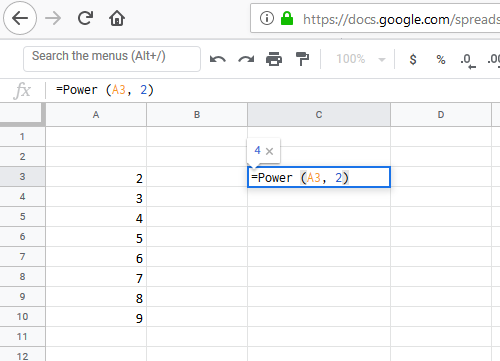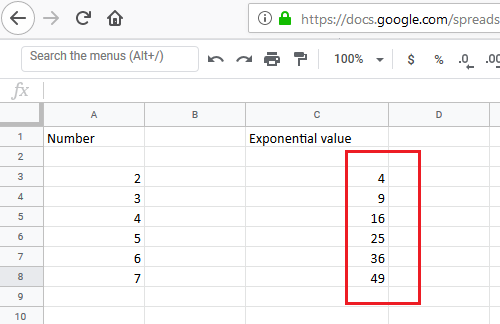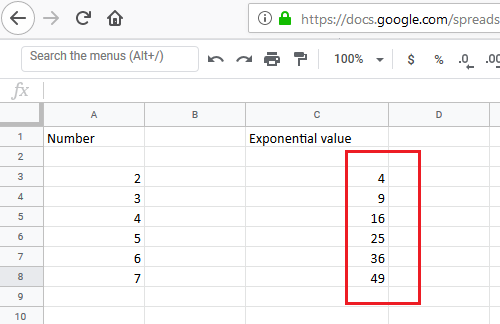Perform exponential calculation of numbers in a range of cells in Excel
Exponential calculations could be done either using the Power function or the ^ function. Both of them are easy to use. We will take a look at the following topics:
1] Perform an exponential calculation to a number is a cell in Excel using the Power function
We can calculate the exponential value of a number in a particular cell using the Power function. The formula for the Power function is as follows:
Where
Enter the formula in the cell you need the exponential value to be displayed on. Let us assume that cell in which we want the value in cell C3. Press Enter, and it would display the exponential value in cell C3.
2] Perform exponential calculation of numbers in a range of cells in Excel using Power function
In the forthcoming examples, we will use the Fill handle to populate the range of cells. The Fill handle is a smart option in Excel and helps in pulling down a formula to a range of cells. This handle recognizes a pattern and replicates it along with the cells. If a formula is used in a particular cell, the Fill handle understands the intention and populates the remaining cells in a similar fashion. In case you have a range of cells arranged in a column and wish to find the exponential value of numbers in that range, just pull down the exponential formula. Eg. Let us assume you need the exponential values to the power 2 of numbers arranged in cells from A3 to A8 in the C row, click on C3 and enter the formula in it mentioned earlier: Click anywhere outside the cell and then back on it. This will highlight the option to select more cells. Pull the formula down to C8.
Click anywhere outside the column, and the exponential value of the range would get displayed in column C.
3] Perform an exponential calculation to a number is a cell in Excel using the ^ operator
The ^ operator makes it even easier to calculate the exponential value of a number. The formula for using the ^ operator is as follows: Eg. Just as with the Power function, if we need to find the exponential value to the power 2 for a number located at cell A3, the formula becomes:
Enter the formula in the cell you need the exponential value to be displayed on. In this example, we could consider that the cell is C3. Enter the formula in cell C3 and press Enter for the required result.
4] Perform an exponential calculation of numbers in a range of cells in Excel using the ^ operator
For calculating the exponential value of numbers in a range of cells, simply pull down the formula across the cells in a manner similar to that for the Power function.
Eg. If the numbers for which you need the exponential value are in cells A3 to A8 and you need the exponential values in column C from cell C3 to C8, enter the formula in cell C3, click anywhere outside the cell and then again on C3. Lastly, pull down the formula from cell C3 to cell C8 to display all the values. In the forthcoming examples, we will use the Fill handle to populate the range of cells. The Fill handle is a smart option in Excel and helps in pulling down a formula to a range of cells. This handle recognizes a pattern and replicates it along with the cells. If a formula is used in a particular cell, the Fill handle understands the intention and populates the remaining cells in a similar fashion.