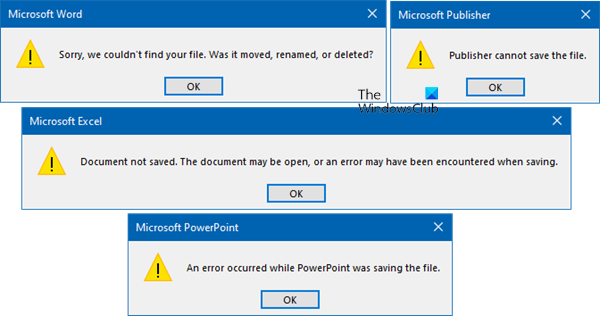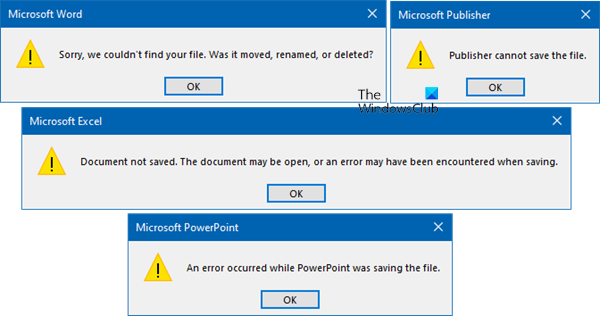From what we have gathered, folks are seeing the following error message:
Microsoft Word: Sorry, we couldn’t find your file, Was it moved, renamed, or deletedMicrosoft Excel: Document not saved. The document may be open, or an error may have been encountered when saving.Microsoft PowerPoint: An error occurred while PowerPoint was saving the file.Microsoft Publisher: Publisher cannot save the file.
This error might drive you insane but worry not, we’ve got you well covered. Here’s how to fix this particular issue once and for all.
Cannot export to or Save as PDF using Office apps
If you face this issue, try these suggestions.
1] Repair Microsoft Office
Before making any other moves, please repair your Microsoft Office installation. We do this by right-clicking on the Start button, then from there, select Apps and Features via the WinX pop-up menu. Select Microsoft Office from the list, and click on Modify when it appears.
Follow the instructions to repair your Microsoft Office install. Keep in mind that repairing your installation might not work, so if that is the case, then follow the tip below.
2] sRGB Color Space Profile in the wrong place
OK, so here’s the thing. Word or other Office app is looking for the sRGB Color Space Profile.icm in the wrong place. Because of this, the app is unable to locate the profile for use. You thus have to delete these Registry values. Create a system restore point first and then launch the Run dialog, then type regedit into the box and hit the Enter key. After doing so, please seek out Path: Look for the sRGB value and delete it from the Registry. Next, go to Path: Look out for the sRGB value and delete it. Finally, you can now make attempts to export your PDF documents. Please let us know if it worked for you or not.